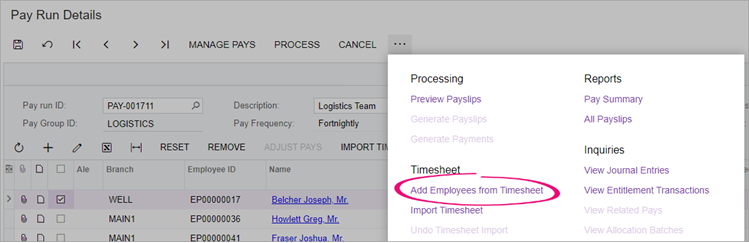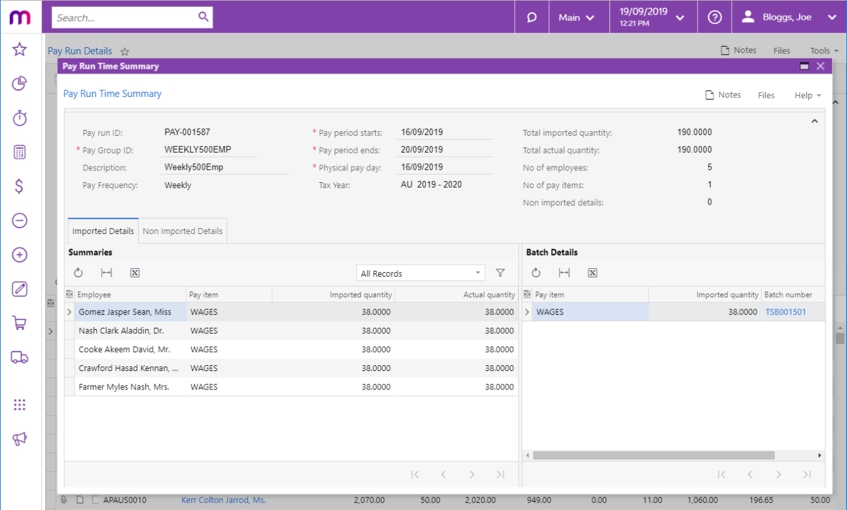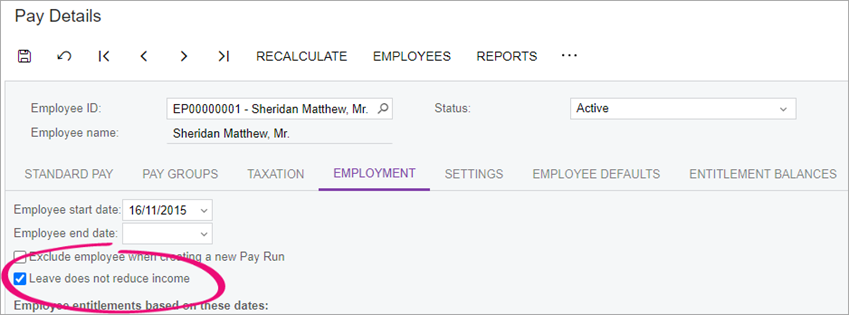Importing timesheet batches into a pay run
After importing timesheets into MYOB Acumatica, you can import unprocessed timesheet batches into an open pay run from the Pay Run Details screen (MPPP3120).
To import timesheets for all employees at once, click the three dots icon (. . .) on the form toolbar and choose Import Timesheet.
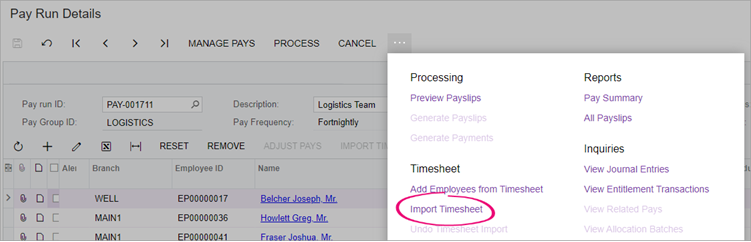
The Pay Item attached to imported timesheet data does not need to exist on the Standard Pay of the Employee. Where applicable, the timesheet import process dynamically adds these pay items to employees’ pays.