Removing timesheets from a pay run
After a timesheet batch has been imported into a pay run, the way to edit the timesheets depends on the pay run's status.
If the pay run is open, remove the timesheets from the pay run by undoing the import.
If the pay run is processed or complete, the only way to edit timesheets is by first reversing or cancelling the pay run. This automatically undoes any timesheet imports for that pay run, letting you import the timesheets into a new pay run.
Once you've undone an import, you can edit the timesheet batch on the Import Timesheets screen.
Undoing a timesheet import
To see which pay run a timesheet batch is in, check the Pay Run ID column on the Import Timesheets screen.
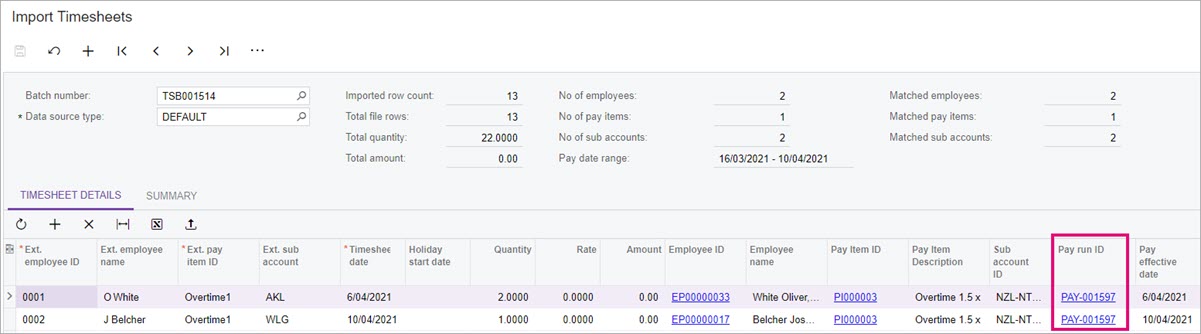
On the Pay Run Details screen, there are three ways to undo a timesheet import:
To remove all pay items affected by the import process, on the form toolbar, click the three dots icon (…) and choose Undo Timesheet Import.
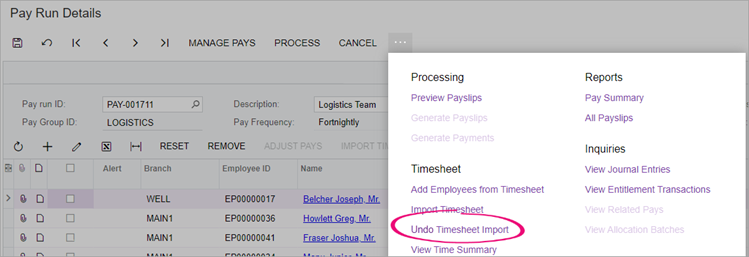
To remove timesheet data for individual employees, select one or more employees and click Undo Timesheet Import on the main table's toolbar.
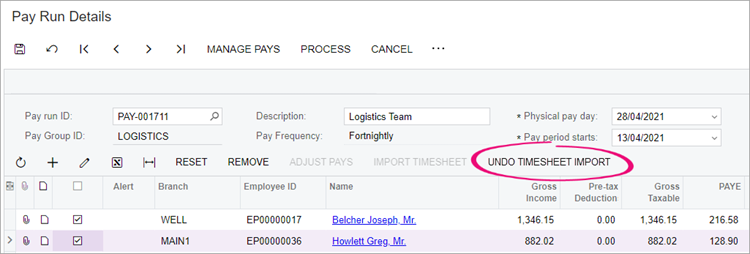
To reset the current pay for individual employees, select one or more employees and click the Reset button in the main table’s toolbar.
