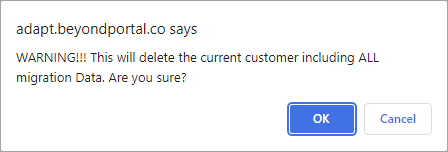Deleting a migration
Before deleting a migration, check if your customer wants an audit report. You can get audit reports from MYOB Adapt Desktop for any migration that hasn't been deleted.
Once a migrated customer is up and running with MYOB Advanced, you can delete their migration from the MYOB Adapt online portal. You can either:
Delete individual migrations.
Delete a customer, which deletes all of their migrations. Only delete a customer once you've completed all of their migrations – for example, from a desktop ERP product to MYOB Advanced Business, and from a desktop payroll product to MYOB Advanced Payroll.
When you delete a customer or a migration, their migration data is deleted from the MYOB servers at the end of the month.
Delete an individual migration
Log in to the MYOB Adapt online portal.
On the Customers page, click the customer whose migration you want to delete. The Edit Customer page opens.
In the Migration section, click the Delete icon in one of the rows.

In the warning pop-up, click OK. This deletes the migration from the online portal. At the end of the month, the migration data will be deleted from the MYOB servers.
Although the warning says that the current customer will be deleted, only the migration you've chosen will be deleted. The data for their other migrations won't be deleted.
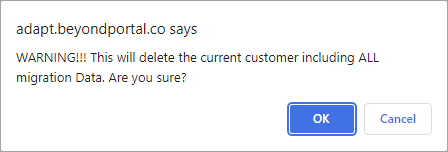
Delete a customer
Log in to the MYOB Adapt online portal.
On the Customers page, click the Delete icon for the customer you want to delete.

In the warning pop-up, click OK. This deletes the customer and all of their migrations from the online portal. At the end of the month, the migration data will be deleted from the MYOB servers.