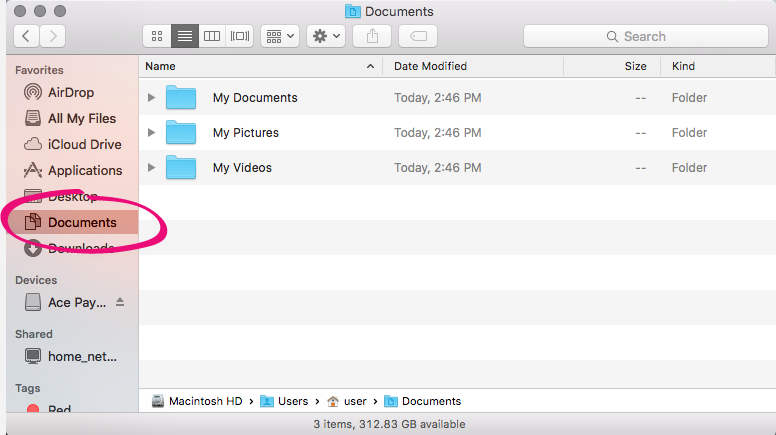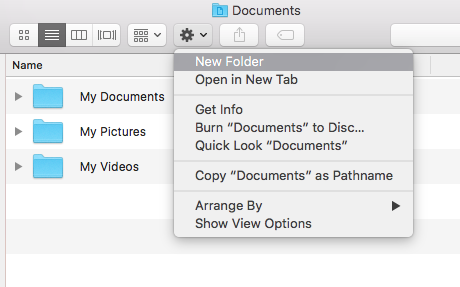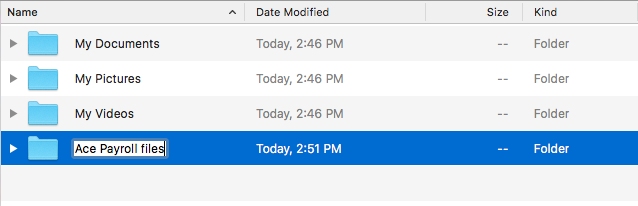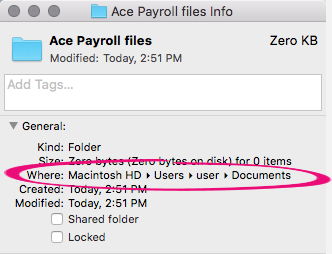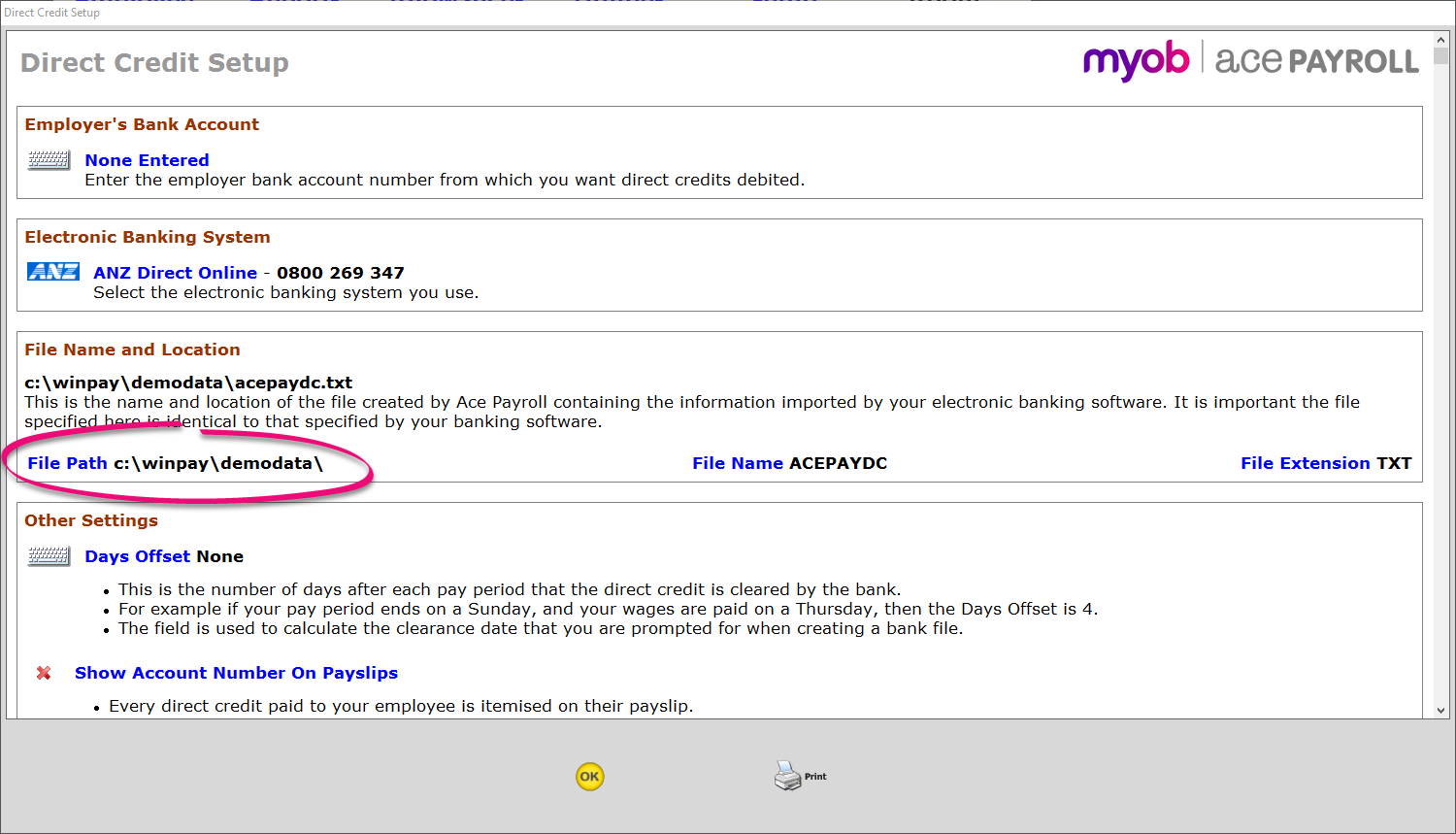Filing with Inland Revenue and using direct credits on an Apple Mac
From 1 April 2019, employers must report employee info to the IRD every payday via payday filing instead of filing an IR348. The information on this page only applies before 1 April 2019.
We recommend setting up a folder on your Apple Mac to store any files you export from Ace Payroll. This makes it easier to use ir-File, and to use direct credit file systems with your bank.