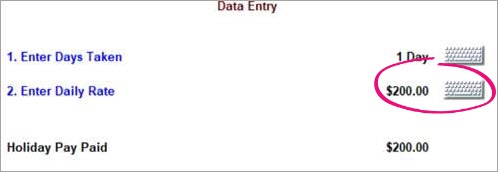Calculating pay for annual leave
Pay rates for annual leave
Ace Payroll automatically calculates pay rates for annual leave - all you need to do is confirm them.
This page contains information about how payments for annual leave are calculated. For instructions visit Annual leave and scroll down.
Calculation and legislation
Annual leave pay rates are defined by section 21 (Calculation of ordinary holiday pay) of the Holidays Act 2003.
You are required to pay the greater of:
the employee’s ordinary weekly pay as at the beginning of the annual holiday, or
the employee’s average weekly earnings for the 12 months immediately before the end of the last pay period before the annual holiday.
Ordinary weekly pay is defined by section 8 (Meaning of ordinary weekly pay), and means :
an employee's usual pay at the time of taking the holiday.
If it is not possible to calculate an employee's ordinary weekly pay, this is substituted by their weekly average for the past four weeks.
If you do not have 12 months worth of pay history for an employee, Ace Payroll will calculate a part year average rate.
Daily rates for annual leave are calculated either from the employee’s ordinary weekly pay or from their average weekly earnings, divided by the days per week that they work.
All of these rates are calculated automatically when you pay annual leave with Ace Payroll.
Calculation of pay rates in Ace Payroll
When you pay annual leave Ace Payroll provides a list of the three pay rate calculations required by section 21.
To open this window from the front screen, click Calculate Pays > Leave > Holiday Pay > Next
Press the report icon next to any of the pay rates to produce a detailed report of the calculation.
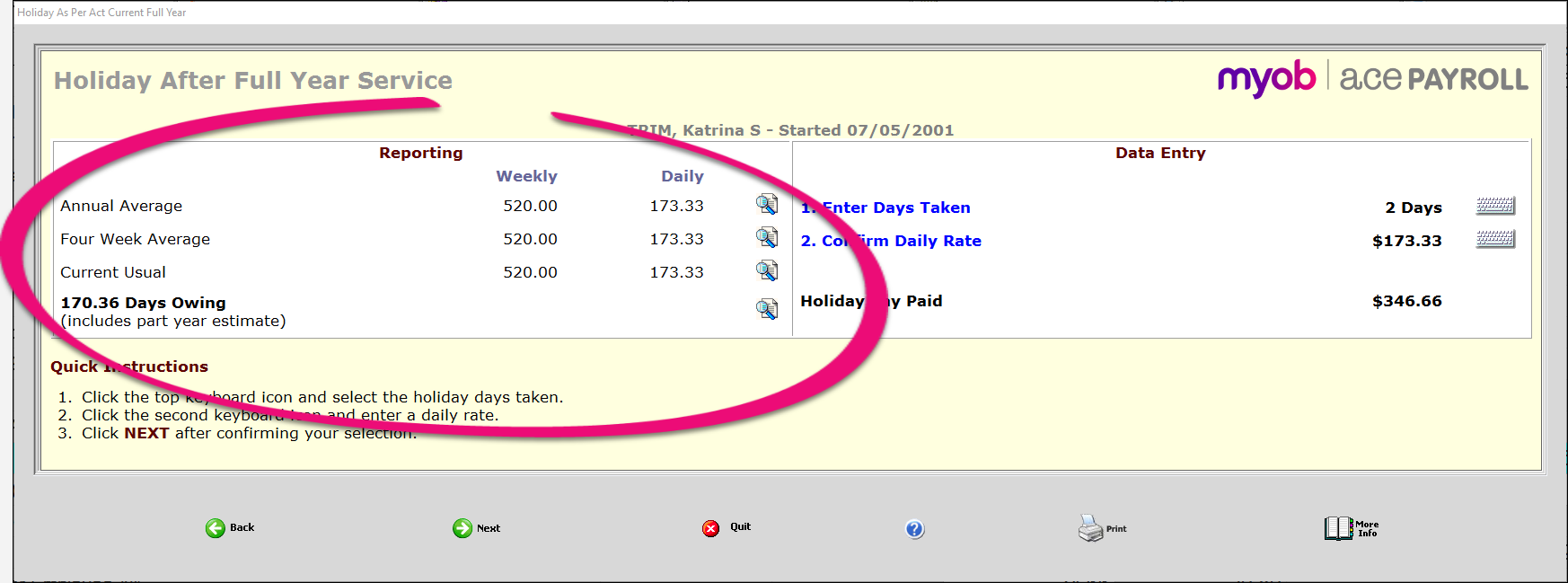
Annual Average
This is the employee's average weekly earnings for the 12 months up to the end of the last pay period before the annual holiday. If there is not 12 months of data to use, the 4 week average must be used and needs to be entered manually.
Four Week Average
This is the employee's average earnings over the last four weeks.
Current Usual
If you have entered a usual pay amount which is based of usual units, then it is shown here. If you have not, this field shows nothing.
Daily rate
Ace Payroll automatically calculates daily payment rates for leave, but you must check the the rate is correct.
After you have entered the days your employee has taken or will be taking as annual leave, click the Confirm Daily Rate button to open the Confirm Daily Rate window.
Before your accept the suggested rate, make sure this is the correct rate. Click Go to accept the suggested daily rate, or enter a different value manually and then click Go. Also see the info below about leave which spans multiple pay periods.
Ace payroll calculates the 4 Week Average, but will never autofill it. This means that if your employee has no Current Usual rate, and their 4 Week Average is higher than their Annual Average, you will have to type it in manually.
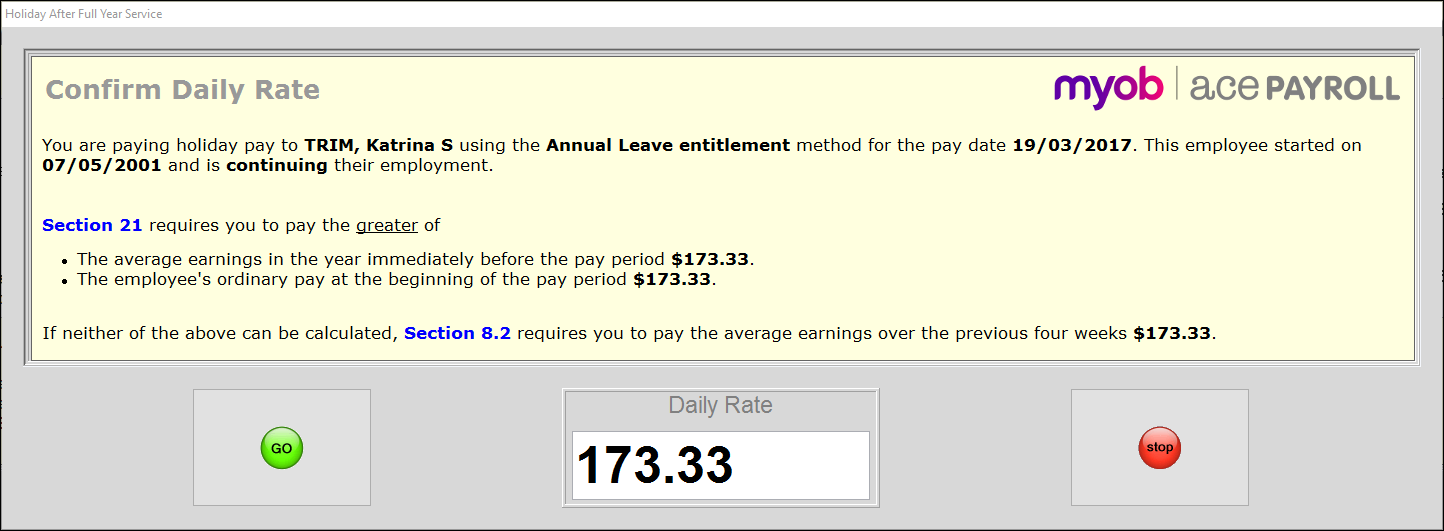
Paying annual leave which spans multiple pay periods
When paying an employee annual leave, Ace Payroll will calculate a daily rate of at least the greater amount of:
- ordinary weekly pay (OWP) as at the beginning of the annual holiday, or
- the employee’s average weekly earnings (AWE) for the 12 months immediately before the end of the last pay period before the annual holiday.
So when paying an employee for annual leave which spans multiple pay periods and the daily rate drops from the first period, you can easily override the rate to match.
Just click the keyboard icon to the right of the rate and adjust the value.