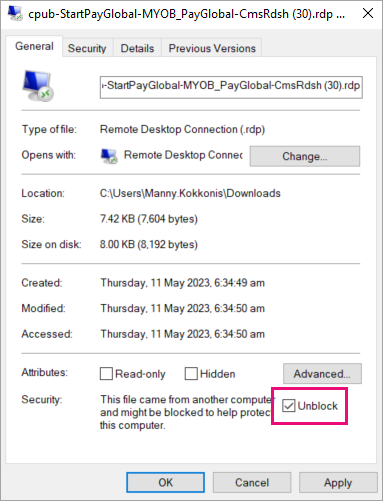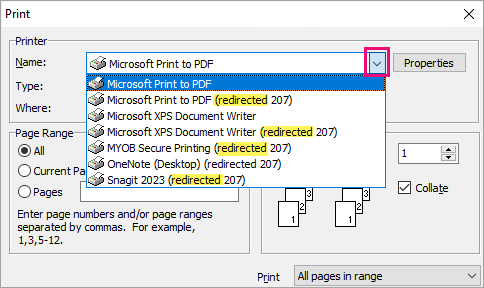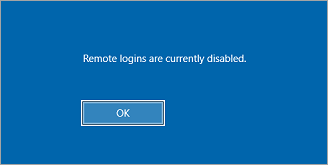Windows 2022 PayGlobal Online login solutions
Over 2023 the PayGlobal Online Platform team have been working to replace the current remote desktop infrastructure used to access PayGlobal Online with a resilient, highly available solution on a modern operating system. In recent years we have had outages related to this infrastructure, which has driven us to include enhancements that will enable us to maintain service continuity, even in the face of server failures. A modern operating system also provides benefits such as improved security, performance, and stability.
What has changed?
From a user perspective, there are no changes to functionality or UI. These changes are purely designed to make accessing PayGlobal more reliable, secure, and performant.
At an infrastructural level, we are not moving away from Remote Desktop hosting and are replacing all current servers and implementing high availability at the PayGlobal Online Access Portal and Remote Desktop Connection Broker points. All new infrastructure is built as infrastructure as code (using AWS CDK) and improves our ability to respond to server failures by simply redeploying the code.
This page documents common problems and solutions that you might come across when connecting to the new Windows 2022 PayGlobal Online Access Portal.
You can login to the new environment with existing credentials at the following website - https://payglobal.myobpayglobal.com/RDWeb/