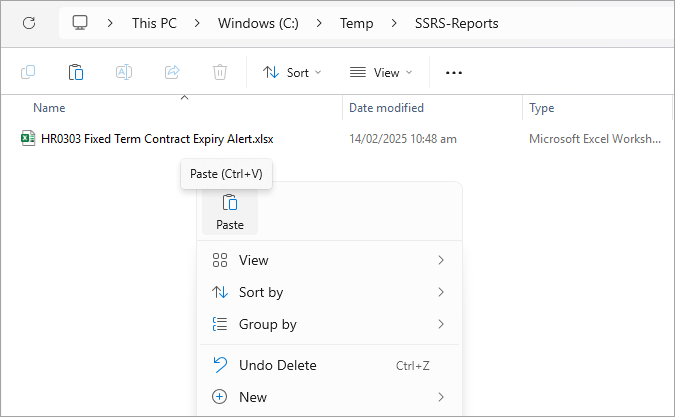Using new online SSRS Reports
The PayGlobal Online team has moved the SSRS reports from the browser to a new app in the Online Access Portal - https://payglobal.myobpayglobal.com/RDWeb/.
The following icons are now available to launch and will require you to authenticate via Duo Mobile (multi-factor authentication).
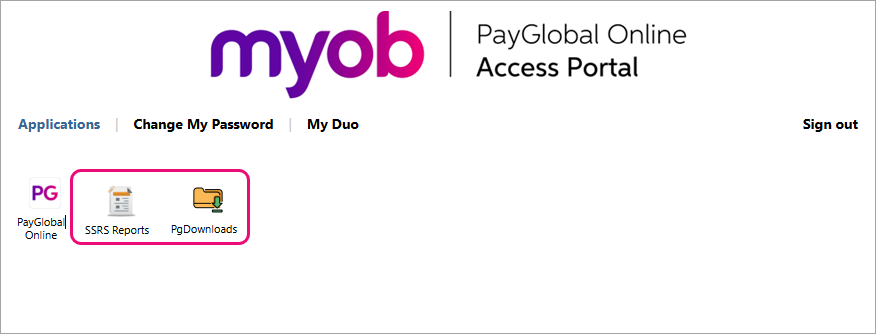
SSRS Reports - launch this to run SSRS reports.
PGDownloads - launch this to download a saved report.
Running reports using SSRS Reports.
After launching SSRS Reports, you will be presented with the company folder that you have access to.
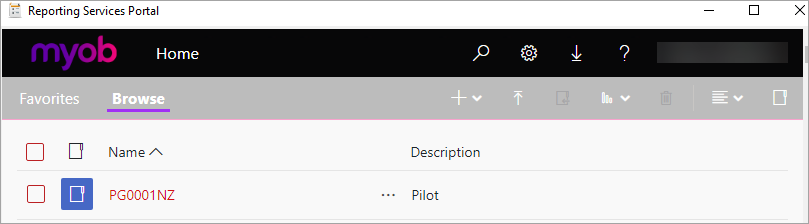
Click through the folders to find the required report to click and run. There is a banner at the top of the page that will show where you are.
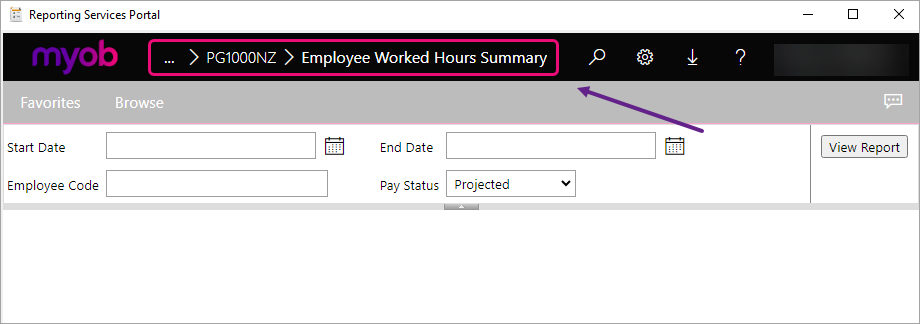
Click on a previous folder in the banner to move back or simply click the Browse button to move back to the login landing page.
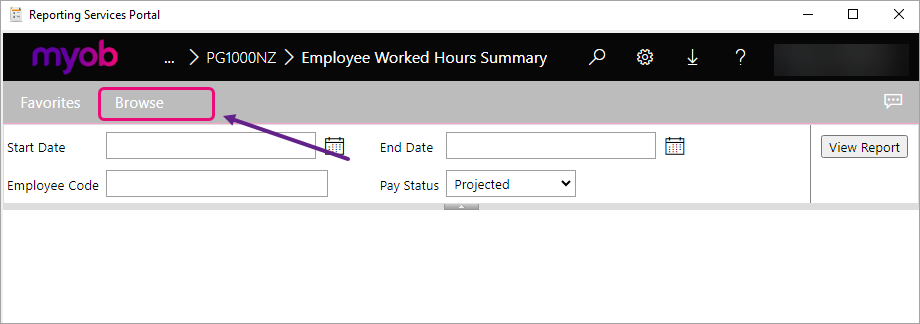
Saving report files using PgDownloads
After running a report, you can click on the disk icon to save it to a file.
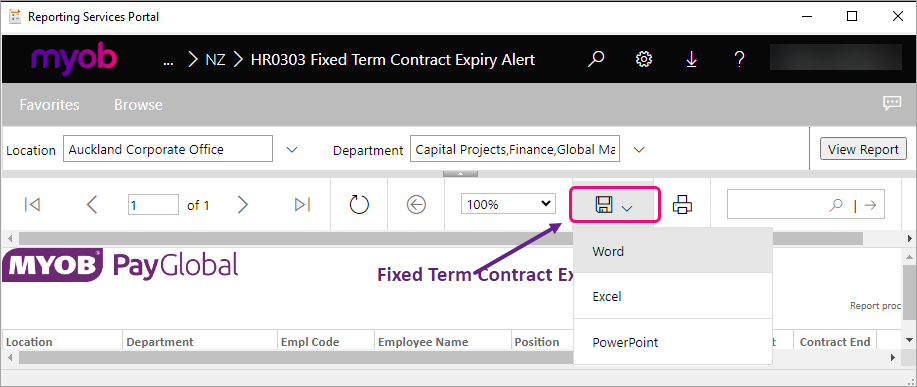
A message appears at the bottom of the screen to let you know the file is saved.

Launch PgDownloads to see the report files you have saved. You should receive a Duo Mobile authentication confirmation.

Note 1: the file will be a .tmp file until it has completed. As highlighted above, a message is displayed when the file has been saved.
Press F5 to refresh the page if you still see a .tmp file after the report has finished saving.
Note 2: Files are automatically deleted after 4 hours.
Click on a report file and use CTRL-C to copy.
Open File Explorer to a folder you want to save the file. Use CTRL-V to save it (or right-click to Paste).