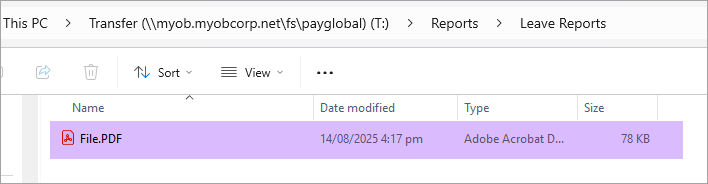Saving reports to a local drive
For instructions to saving Direct Credit (DC) report output to a local drive, see article below:
https://enterprise-support.myob.com/payglobal/change-DC-report-to-save-file
This article explains how to use Report Destinations to save a file to your local computer.
Note: Files must be saved to a folder on a local drive or mapped drive. Sharepoint or Onedrive will not work.
Firstly, create the local folder you want to save to. E.g. T:\Reports\Leave Reports
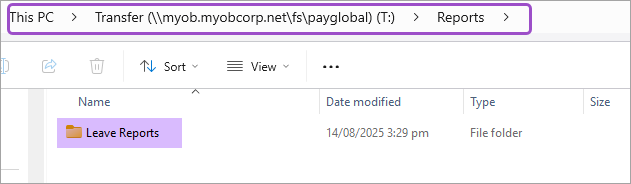
Next, add the location to your report destination.
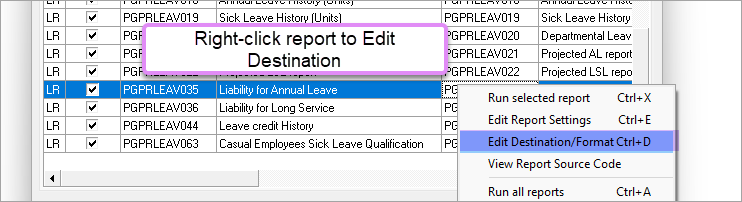
Under File Options, tick the box to Save to file, select the Format and type in the Filename, including the path.
For online customers, the file path will start with \\tsclient\t where t is your T: drive.
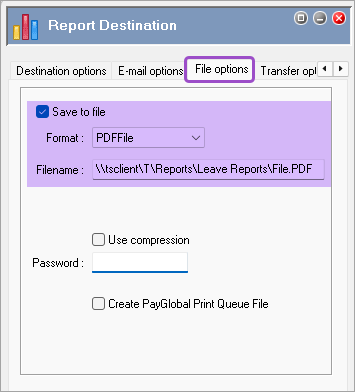
Note: for on premise customers, the file path will start with the drive letter.
E.g. T:\Reports\Leave Reports\Filename.pdf
Run the report to generate the output file.
Then Execute Send and Receive.
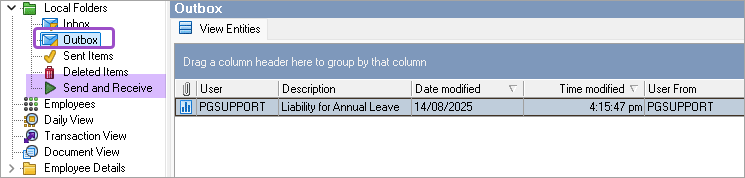
The report file will be saved to the folder you specified earlier.