Change Direct Credit report from Emailed to Saved Local file
For information about saving PayGlobal reports to a local drive, see article below:
https://enterprise-support.myob.com/payglobal/saving-reports-to-a-local-drive
The target audience for this help article is PayGlobal Online customers. However, it can be used for on premise customers also.
Note: Files must be saved to a folder on a local drive or mapped drive. Sharepoint or Onedrive will not work.
Firstly, create the local folder you want to save to. E.g. C:\BankFiles\
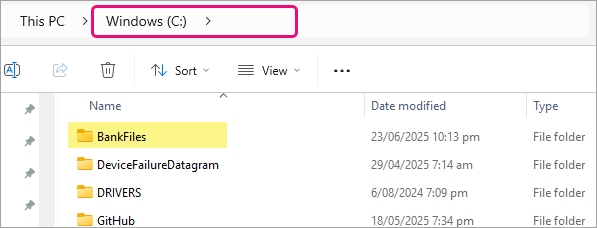
Next, add the location to the pay periods.
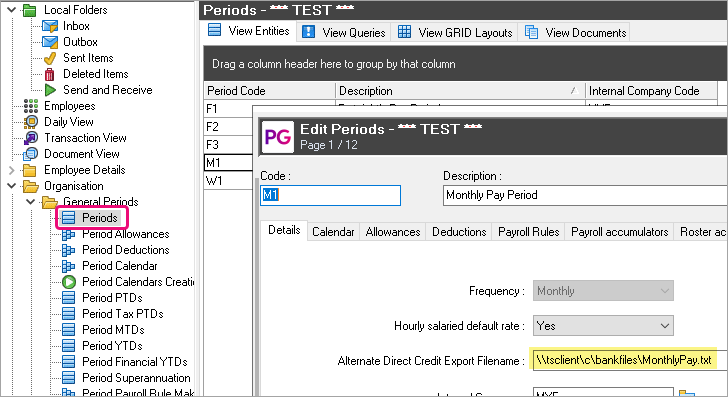
For online customers, the drive letter is replaced with \\tsclient\c\BankFiles where C is the local drive. Replace c with the drive letter or mapped drive you are saving to.
E.g. Local disk D: would be \\tsclient\d\BankFiles or mapped drive F: would be \\tsclient\f\BankFiles\). Note, the path and filename are not case sensitive.
Next locate the Direct Credit Schedule report, right-click to Edit Destination Format.
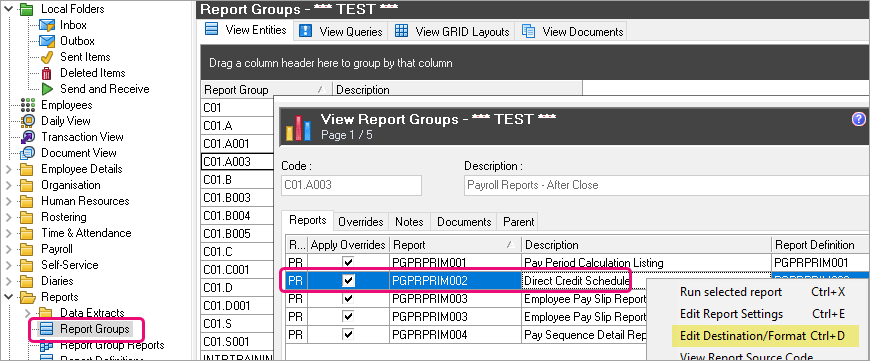
From E-mail Options tab, untick E-mail.
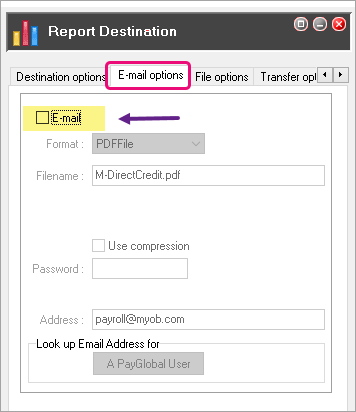
Click onto File Options tab and tick the box to Save to file. Enter the same file location as you entered on the period using a .PDF extension instead.
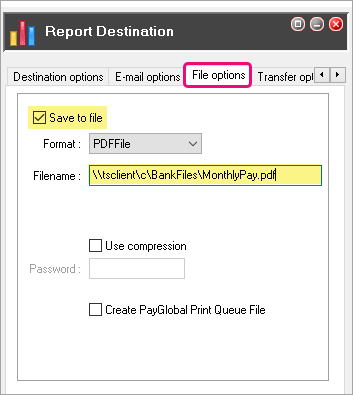
Run the report followed by Send and Receive to confirm it is working as expected and the files appear in the local folder.
