Reset PayGlobal Online Access Portal password
I Don't Know My Current Password
Your PayGlobal Online Portal password can be reset by MYOB PayGlobal Support. Authorised contacts are usually in the Payroll or HR or IT(Service Desk) teams within your organisation. Please contact the relevant team or the person/team that provided you with the login username.
I do know my Current Password or have been provided a Temporary Password
This video steps through the entire process for resetting your PayGlobal password.
To change your PayGlobal Online Access Portal password:
Go to the PayGlobal Online Access Portal
Login as normal using your existing password
Select Change My Password

On the next screen,
Enter the email address linked to the PayGlobal Online Access Portal
Enter your current PayGlobal Online Access Portal password
Enter your new Password
The new password must meet the following complexity requirements:
Must not contain the user’s account name or parts of the user’s full name that exceeds two consecutive characters.
Be at least twelve characters in length.
Cannot be a password which was used within the last 24 password changes.
Contain characters from three of the following four categories:
English uppercase characters (A through Z)
English lowercase characters (a through z)
Base 10 digits (0 through 9)
Non-alphabetic characters (for example, !, $, #, %)
Re-enter your new Password to confirm
Click Submit
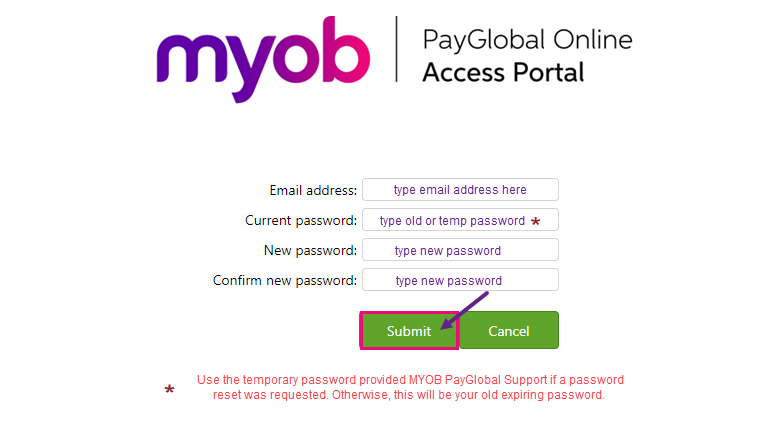
Important Notes
For users who use SSRS Reporting: Although you login to SSRS using Firstname.Lastname, for this process above, you must enter your username (usually your email address).
If you experience any problems logging in, we strongly recommend using Incognito or In Private browsing to log into the PayGlobal Online Access Portal.
Common problems
The following article documents other common PayGlobal Online login errors experienced, along with fixes : Common PayGlobal Online login errors
