ESS - Troubleshooting user access (Not using SSO)
Users may experience difficulties logging into Employee Self-Service (ESS) where they receive an error message from the ESS home page.
To resolve login issues in ESS, several key fields in the PayGlobal application need to be verified. It's essential to ensure the employee has a valid Employee Record and Work Area Position (WAP) attached. Careful verification and updates of specific fields can help to restore login access.
Referring to the below steps for more information:
Employee Record
Navigate to
Employee Grid > Employee Record.Verify that the employee record exists in the database and confirm the correct employee code is being used to log in. Note that checking the employee number is applicable only to clients using the employee code for ESS login.
Employee Start Date
Go to
Employee Grid > Employee Record > Payroll > Details > Dates tab > Start Date.Ensure the Start Date is equal to or earlier than today’s date:
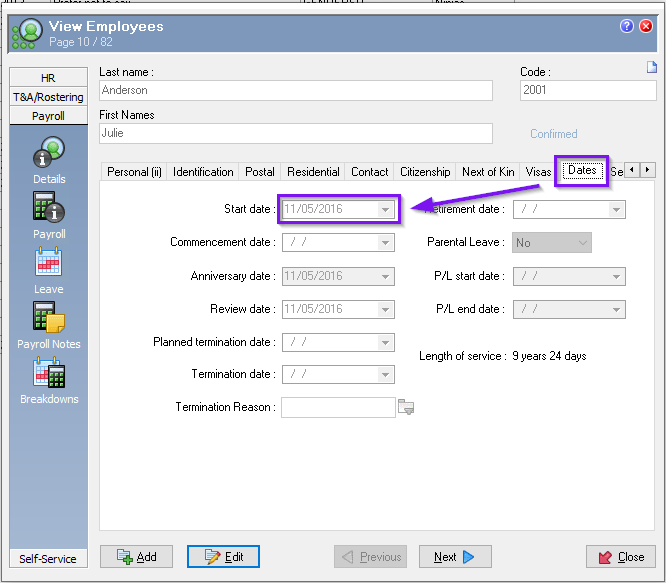
Employee Commencement Date
Go to
Employee Grid > Employee Record > Payroll > Details > Dates tab > Commencement Date.Check that this date is equal to or earlier than today’s date, or it can be blank:
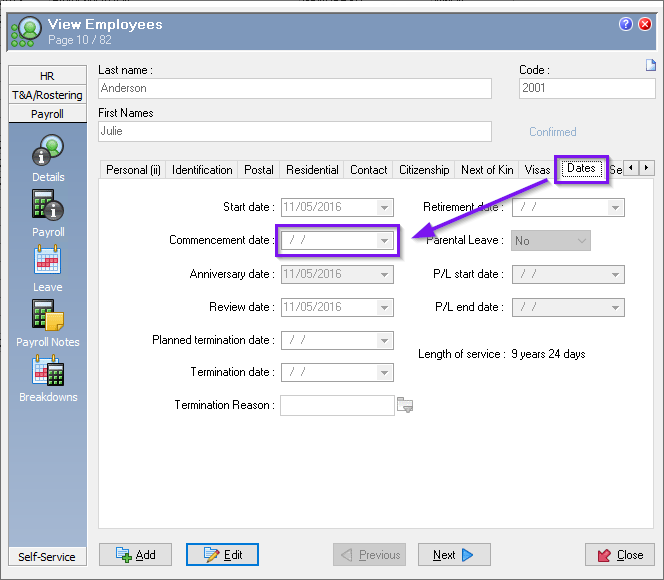
Active and Default Position
Navigate to
Employee Grid > Employee Record > HR > Appointments > Appointments tab > Current Work Area Position Record > Details tab > Active & Default flag.Both Active and Default must be set to Yes:
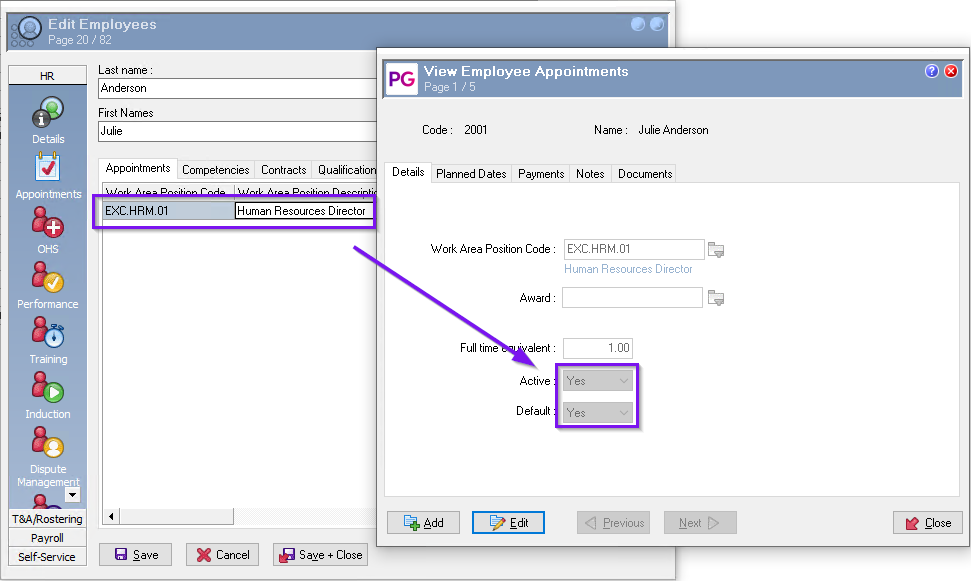
Commencement and Expiry Dates
Go to
Employee Grid > Employee Record > HR > Appointments > Appointments tab > Current Work Area Position Record > Planned Dates tab > Commencement & Expiry date.Commencement Date must be equal to or earlier than today’s date. This field can be blank but is recommended to be populated. The Expiry date should be blank or later than today’s date:
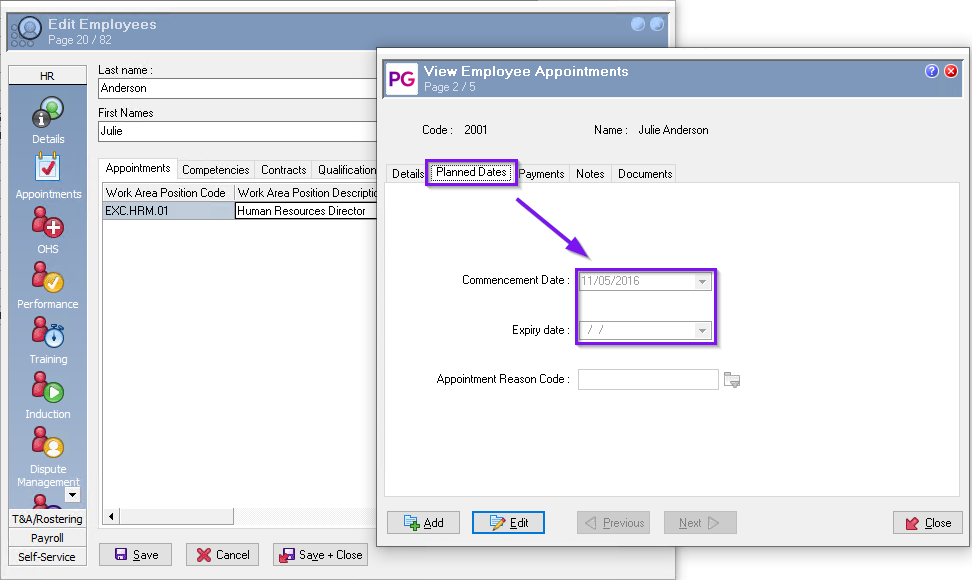
Work Area Position (WAP) Status
Navigate to
Human Resources > Position Management > Establishment > Work Area Positions > Employee’s Work Area Position record > Details (i) > Closed.Ensure the WAP attached to the employee’s record is not closed. Check that the "Closed" field is blank or the date is later than today’s date:
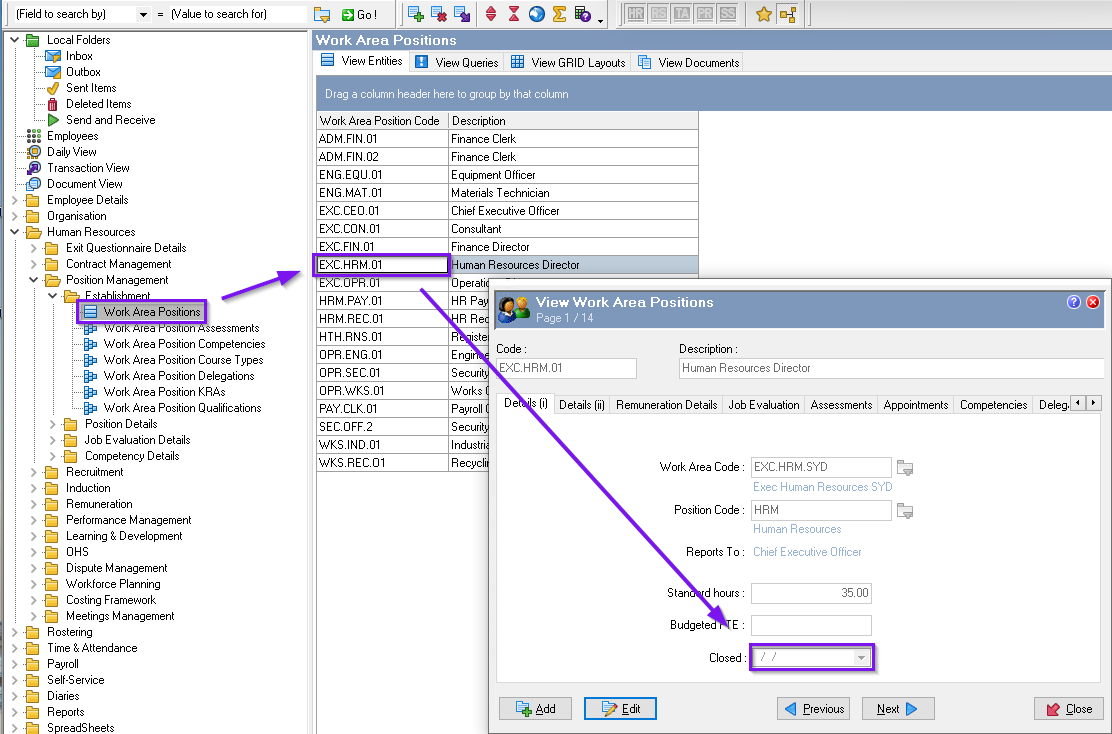
Self-Service Password
Navigate to
Employee Grid > Employee Record > Payroll > Details > Self Service tab.If the above checks do not resolve the issue, generate a new ESS password for the user. Press the "Generate" button and manually create a password. Note, you can cancel automatic ESS email selection to prevent automatic email generation. Save the employee record for the password change to take effect. Attempt logging into ESS as the user to confirm the password change has propagated successfully:
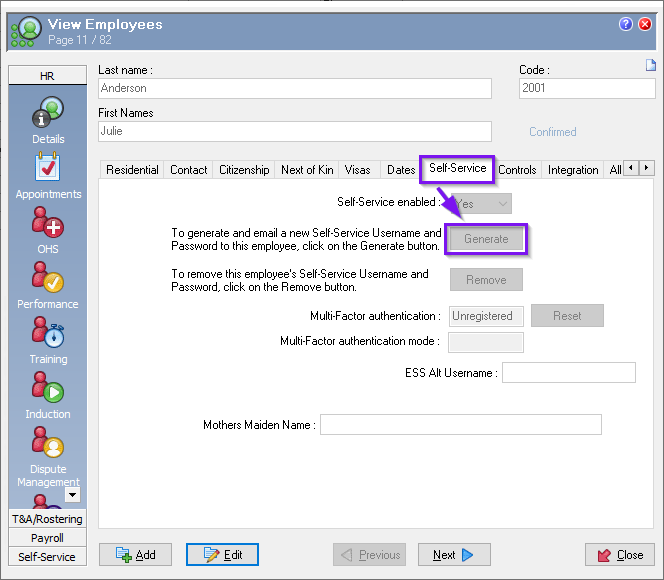
Reset ESS Password
Use the “Forgotten your password” link on the ESS homepage to reset the user's password:
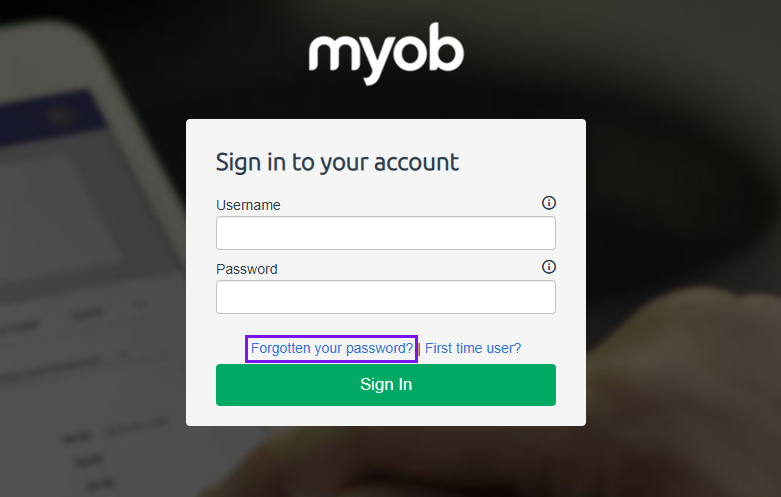
If these steps do not resolve the login issue, further assistance may be required to troubleshoot specific configurations or errors within the PayGlobal and ESS setup.
If you are using Single Sign On (SSO) for ESS, then please click here
