Resolving STP errors and updating STP lodgements
You need to resolve all errors in Single Touch Payroll (STP) lodgements before finalising STP at end of a payroll year.
This page explains how to check for errors in a lodgement and then update the lodgement.
Checking for errors in a lodgement
Go to HR > Payroll > Lodgments.
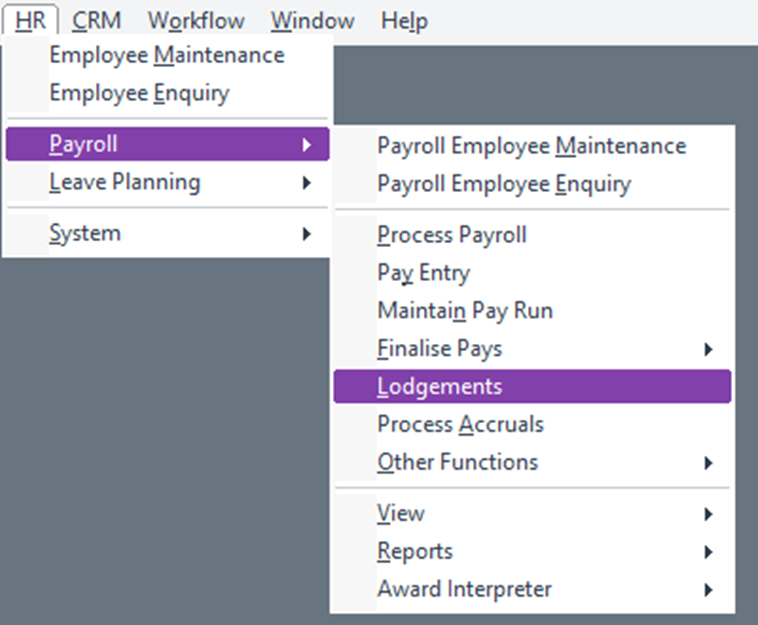
On the Submissions tab there is a list of outstanding lodgements. Check the Status column for any errors.
Check the Employee Errors tab. This shows detailed error information. Select Show Pending and All under Lodgement year. Any errors will be listed in the top box. Selecting the line in area 1 will detail the error in area 2.
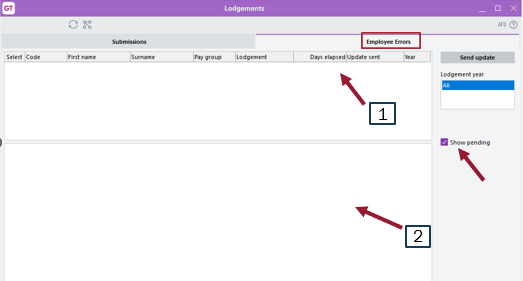
Submitting your final lodgement for the year
After resolving any errors in your lodgement, you need to resubmit it so that the correct information is sent to the ATO. Follow these steps when you’re ready to submit your final lodgement for the year.
Go to HR > Payroll > Other Functions > STP Update Lodgement. The STP Update Lodgement form opens.
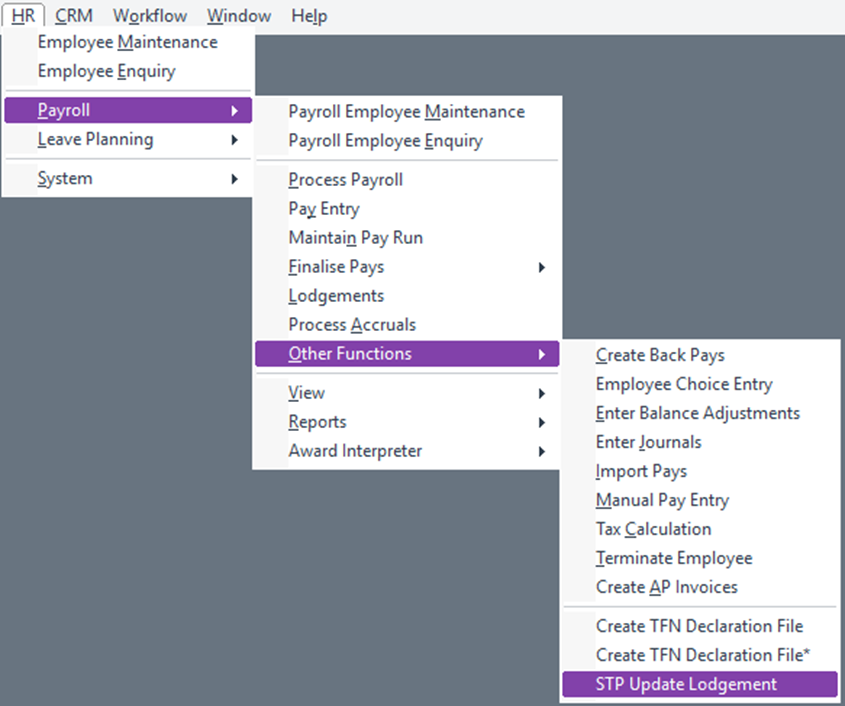
Set the Year Ending 30th of June field to the year you’re finalising.
Select the All paid employees checkbox.
Select the Final for year checkbox. A warning appears.
In the warning window, click Yes.
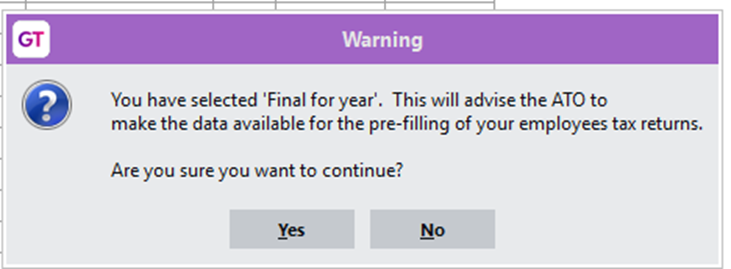
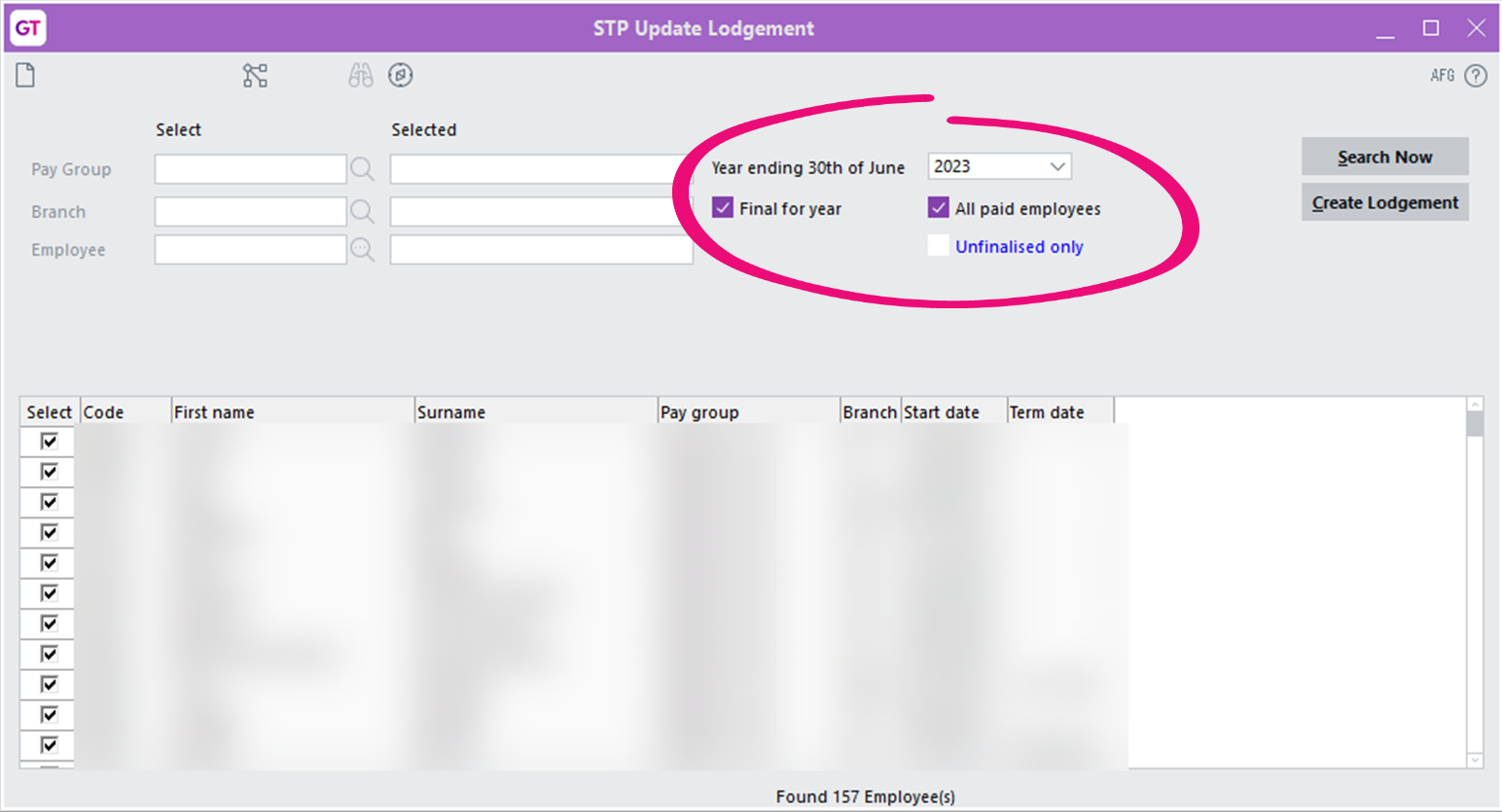
Click Create Lodgement.
On the STP Lodgement window:
Select the Tick this box to sign this declaration… checkbox.
Click Submit.
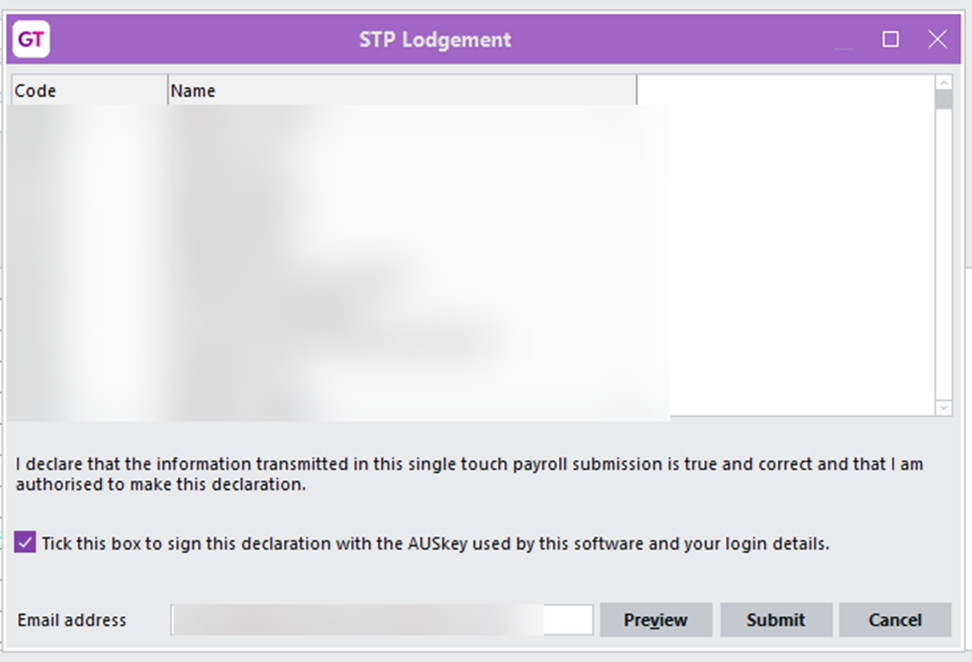
Review the lodgement screen to make sure the submission was successful.
Helpful reports when reconciling payroll data
You can find all these reports in the HR > Payroll > Reports menu.
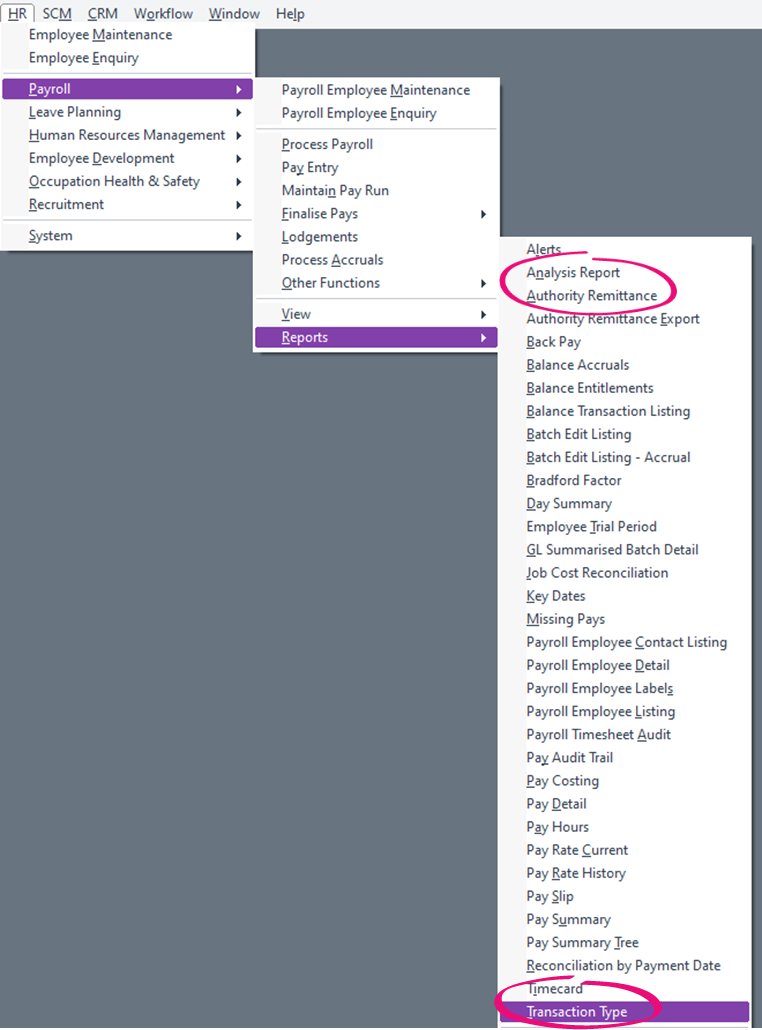
Analysis Report
This can include totals of various payroll transactions as well as calculations.
Your consultant can assist with setting this up, depending on the errors you’ve received or the information you require.
Authority Remittance Export
This provides information on values per period for third parties (including ATO) that money has been paid to.
Transaction Type Report
This provides values and quantities on any payroll transaction for a selected time frame.
