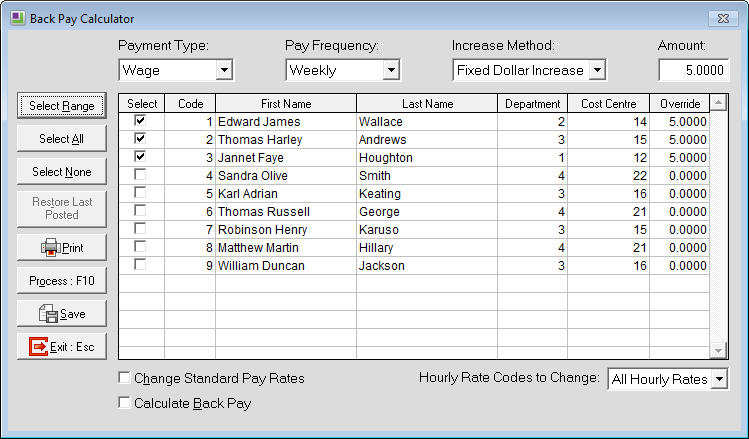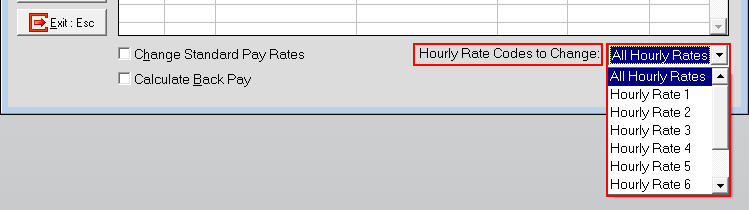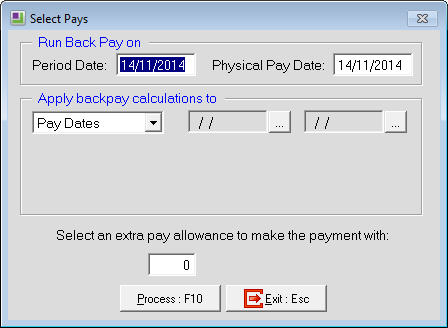The Back Pay Calculator that is found in the Pay menu is a utility that allows for increases to employee's wages, salaries or Allowances (by either a percentage or a fixed dollar amount) to be processed. The Calculator can update employees' Standard Pays with the new amounts and/or calculate and create a One-Off Pay to back pay the employees.
In order to use the Back Pay Calculator, the MYOB Exo Payroll must be version 2014.01 or later.
Please refer to the following article for information regarding the limitations of the Back Pay Calculator: Limitations of the Back Pay Calculator in the New Zealand version of MYOB Exo Payroll.
To use the back pay calculator
- Ensure that all pays in the Payroll have been closed as the Back Pay Calculator will only work when all pays have been closed.
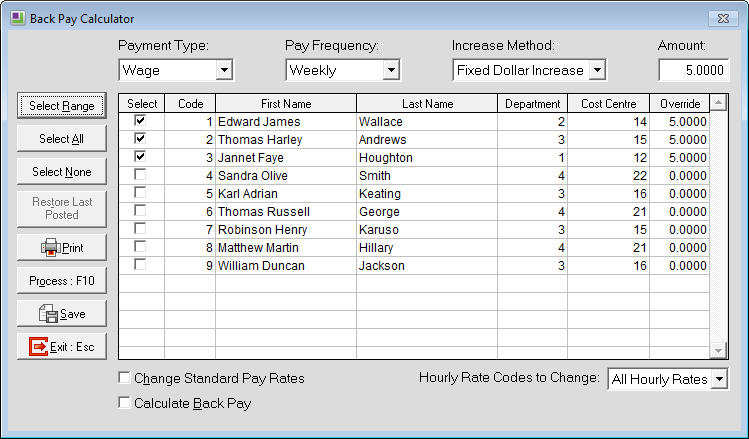
- Select a Payment Type - choose from Wage, Salary or Allowances.
- Select a Pay Frequency. All employees that match the selected type/frequency combination are displayed in the main grid.
- Select the employees who will be affected by the rate increase by ticking the check box in the Select column for each employee.
- If the employees' Wages are being updated and multiple hourly rates are in use, an 'Hourly Rate Codes to Change' dropdown will be available at the bottom of the main window. This dropdown can be used to choose the specific rate to be updated or select "All Hourly Rates" to update all hourly rates by the same amount.
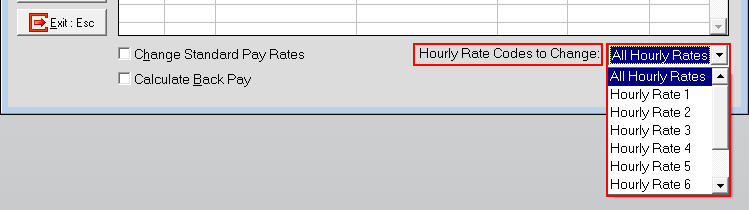
- If the employees' Allowances are being updated, specify which Allowance(s) are to be updated by clicking on the Allowances button available at the bottom of the main window then select the appropriate Allowances from the screen that appears.

- Select an Increase Method. Choose from Fixed Dollar Increase or Percentage Increase. Once the method has been selected, enter the amount or percentage of the increase. This figure will appear in the Override column of all of the selected employees and can be overwritten for each employee individually if required.
- Once the required employees have been selected and the amounts entered, click the Process button to process the calculation. The actions taken when processing the calculation will depend on the options ticked at the bottom of the screen. Either or both of these options can be ticked.
- Change Standard Pay Rates (the Wages/Salary/Allowances for all selected employees will be changed in their Standard Pay only. This means that any subsequent pays will use the new figures.)
- Calculate Back Pay (a new window will appear where the pays can be selected that the Back Pay is to be run for, as shown below)
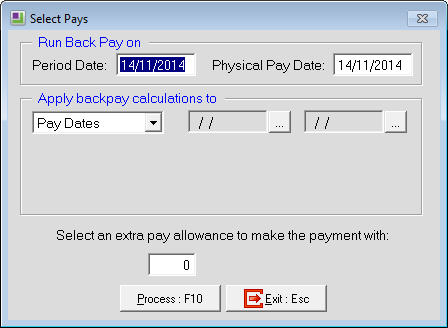
If Allowances are being updated, back pays will only be generated for those selected pays where those Allowances were actually paid to the employees. For example, if a back pay was being calculated over pays # 4, 5 and 6 but the employee was only paid the Allowance in pay # 6 then the back pay will only be calculated on pay # 6.
- Specify an Allowance code for the Back Pay amounts. (A new allowance may need to be setup for this process. The allowance should have the Calculation Method set to 'Fixed Dollar Amount' with the Type set to 'Extra Pay' and the 'Extra Pay Rate' set to 10.50.)
- Click on the Process:F10 button to process the increase/back pay. A backup must be performed before the increase/back pay is calculated.
- Once the rate changes and/or back pays have been processed using the Back Pay Calculator, an option to print the 'Rate Changes and Backpay' report will appear which shows details of all of the changes that have been made.
Need more help? You can open the online help by pressing F1 on your keyboard while in your software.
You can also find more help resources on the MYOB Exo Employer Services Education Centre for Australia or New Zealand.