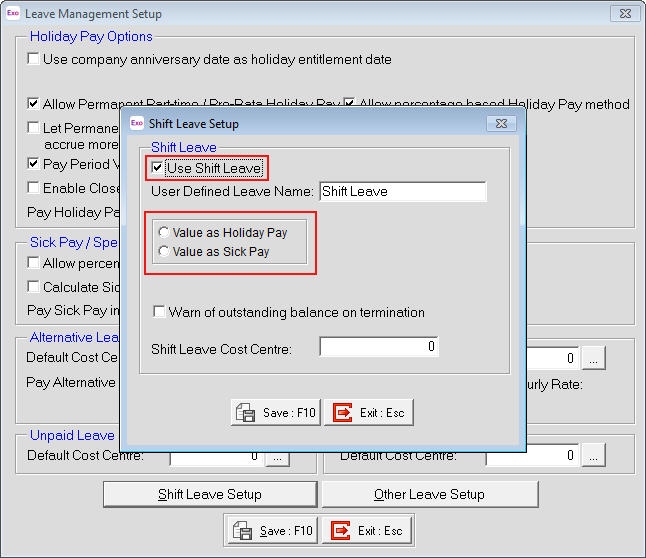MYOB Exo Payroll is already setup with Holiday Pay, Sick Pay, Bereavement Leave, Alternative Leave, Long Service Leave, Public Holidays and Unpaid Leave. However, if another form of leave is required then MYOB Exo Payroll New Zealand version provides an option to set this up.
As Shift Leave is a global Leave Type, when it is activated all employees will have this available in the Sick and Other Leave tab of their Employee Maintenance. Entitlements for employees are setup individually in each employee record.
Click here for applying Shift Leave in an employee.
To set up shift leave
- Click on the Utilities menu then select Setup Exo Payroll.
- On Setup Page 1 click on Leave Management Setup.
- In the Leave Management Setup Page, select Shift Leave Setup which will then provide the option to turn this Leave Type on.
- Tick Use Shift Leave to activate this Leave Type.
- The Name of the Leave Type can be changed in the User Defined Leave Name field to whatever the Leave is to be called.
- Select the Value method for this Leave as Holiday Pay or Sick Pay, depending on the Rate calculation that is to be used when this Leave is paid out.
- Tick the box Warn of outstanding balance on termination to prompt a reminder during the Termination process, if this is required.
- Enter a Cost Centre if all payments of this Leave Type are to be costed to a global cost centre. Leave this field blank if the payments are to be costed individually for each employee.
- Click on the Save:F10 button or press F10 to save these settings, click on Save from the Leave Management screen then Save from the Setup Exo Payroll screen.
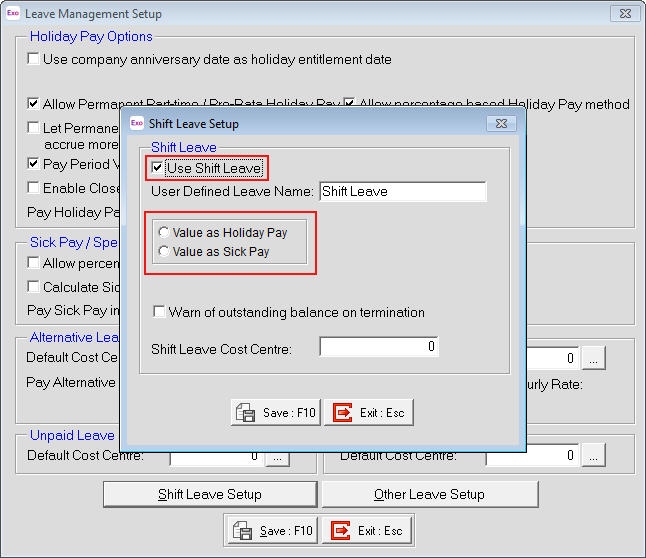
Need more help? You can open the online help by pressing F1 on your keyboard while in your software.
You can also find more help resources on the MYOB Exo Employer Services Education Centre for Australia or New Zealand.