Known issue: Windows 8 desktop EXO Employer Services shortcut has no image
The following issue has been identified and subsequently replicated by MYOB Support when installing on a Windows 8 operating system and applies to both AU and NZ Payroll.
Issue
Support have confirmed when installing MYOB Exo Employer services into a network folder, the application installs properly and copies all of the required windows system files into the Windows folder. The installation process also creates a desktop shortcut and the desktop shortcut launches the Exo Employer Services application from the network folder correctly. But there is an issue which prevents displaying the MYOB Exo Employer Services shortcut icon. Instead of the MYOB icon the application displays a blank icon. This is an existing issue in Windows 8 but works properly in earlier versions of Windows.
Workaround
Delete the existing desktop shortcut and create a new shortcut for comacc.exe from the network folder.
Or
Copy the comacc2.ico icon file from the network folder to a local windows folder example c:\users\xyz.user\downloads folder or c:\windows\system32 folder. Right click on the desktop's Exo Employer Services desktop icon and select properties. From the MYOB Exo Employer Services properties window, select Change icon and choose Browse. In the final step select the comacc2.ico file from the local folder as an icon file and click apply.
Please see sample screen shots below.
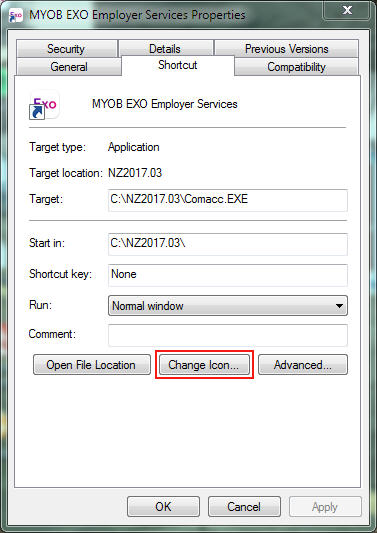
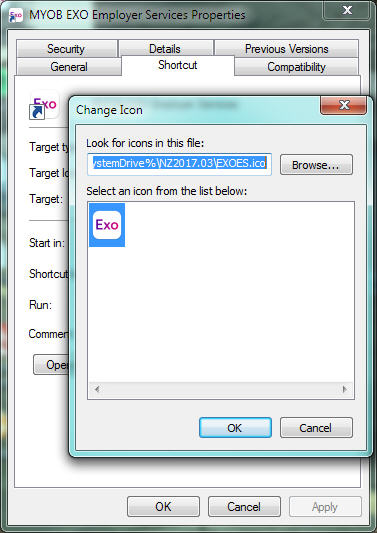
Resolution
Issue set to be resolved in a future release.
Need more help? You can open the online help by pressing F1 on your keyboard while in your software.
You can also find more help resources on the MYOB Exo Employer Services Education Centre for Australia or New Zealand.
