Known issue: Emailing payslips and the default PDF storage folder is not created in the payroll folder
The following issue has been identified and subsequently replicated by MYOB Exo Employer Services Support in all versions of Exo Employer Services Payroll and applies to both Australia and New Zealand.
Issue
The process for the creation of payslips within the Employer Services software includes a number of stages, one of which is the creation of a temporary folder within the payrollv folder to store the resulting PDF formatted payslips.
The sub-folder location and format may follow something along the lines of c:\payrollv\_48F0YVDVM
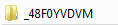
In some cases this sub-folder may not be created meaning the payslip information is not processed. There may not be a resulting error message to notify a user of this issue but a support report may bring up an error message with "Problem" followed by reference to a non-existent folder location.
If emails are not being received and there are no error messages or "Reasons" showing in the Summary Slip, check the following in the "Step 5 - Send Emails" screen:
- If "Send Emails Asynchronously" is ticked, this might suppress error messages received from the Mail-server.
- Try sending a payslip with this option NOT ticked, and see if this allows a "Reason" to appear in the Summary Slip.
Workaround
There are a number of potential solutions to this issue:
- If the software is installed as a local installation then an option may be to install it in the users desktop folder. For example installing payroll in C:\Users\bill.smith\Desktop\Payrollv for the user name "bill.smith".
- If the software is installed in a networked environment, check whether the application user has enough rights to create a sub folder within the main payroll installation folder. If not, change these to allow the appropriate access. Running network.exe may be of some benefit.
- Changing comacc.exe properties to run as an administrator might also help.
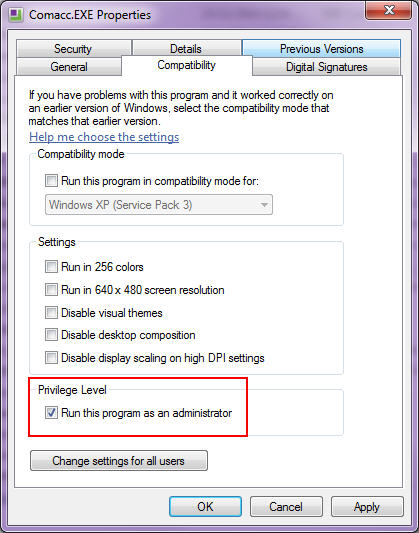
- Reinstall the software using the correct administrator account.
Resolution
This issue is typically a result of environmental factors, most notably user rights, access permissions or an installation not carried out under correct administrative permissions.
Need more help? You can open the online help by pressing F1 on your keyboard while in your software.
You can also find more help resources on the MYOB Exo Employer Services Education Centre for Australia or New Zealand.
