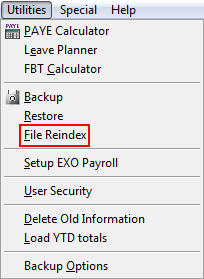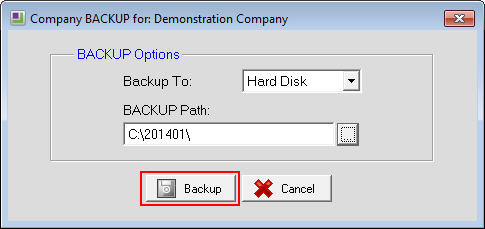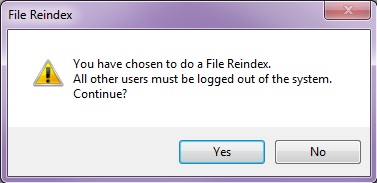Fixing the "Error 12" message
In this article we cover what is Error 12 and the solution to fixing this error.
An "Error 12" message is advising the user that the software is having trouble finding a field in a table. This can be due to different reasons such as the table not being accessible, the table has become corrupted or is unuseable at that time. This means that if the user ignores past the error and attempts to continue entering data or processing a pay, then any data entered could be corrupted and incorrect. The message that appears is referring to a single file but it is possible that other files have also been affected, depending on what has happened to affect the files.
Fixing the "Error 12" message
There are several options for dealing with the "Error 12" message which are detailed below. It will depend on what has happened initially to cause the error to occur as to which option which fix the error.
Exit software then restart the software
If the "Error 12" has occurred due to the file not being accessible at that time, unreadable or similar causes then exiting the software can "reset" the files, allowing the software to access the files appropriately when the software is next used.
In the error message screen, click on the Exit Software button which will close the software. Once the software has closed down then restart the software and retry what had been done at the time the error had occurred.
If the error reoccurs then this process can be tried again in case the files had not been able to be "reset" the previous time.
Restart the PC
If the error continues, there may be another cause that exiting the software has not been able to correct.
At this stage, close all programs then restart the pc. After the pc has restarted then start the software and retry what was being done when the error occurred.
Checking the server for open software files
If the error continues and the software is located on a server then it could be related to files being open on the server.
Have all users close their copies of the software then get IT to check for any of the software files open on the server. If there are any files open then IT should close these files then restart the software and retry the process that the error is occurring on.
Performing a file reindex
Links between files in the software could get "confused" which can contribute to errors occurring. To "tidy up" these links then a File Reindex should be run.
Performing a force upgrade
If the error continues to occur then a Force Upgrade should be performed.
Click here for further information on running a Force Upgrade
Need more help? You can open the online help by pressing F1 on your keyboard while in your software.
You can also find more help resources on the MYOB Exo Employer Services Education Centre for Australia or New Zealand.