ETP section of the Termination Wizard in EXO Payroll (Australia)
When an employee leaves, a termination pay is processed to end that employee's time with the business. The final (termination) pay includes any leave owing to the employee, e.g. Annual Leave and Long Service Leave, Employment Termination Payments (ETP's) and any other payments being paid to the employee such as redundancy.
In the final (termination) pay for an employee, the Termination Wizard deals with the figures for Annual Leave, Long Service Leave and ETP's. This article provides further details regarding the Employment Termination Payment (ETP) section of the Termination Wizard when there are ETP's to be processed.
For further details regarding processing a termination pay, click here.
Completing the Employment Termination Payment screen
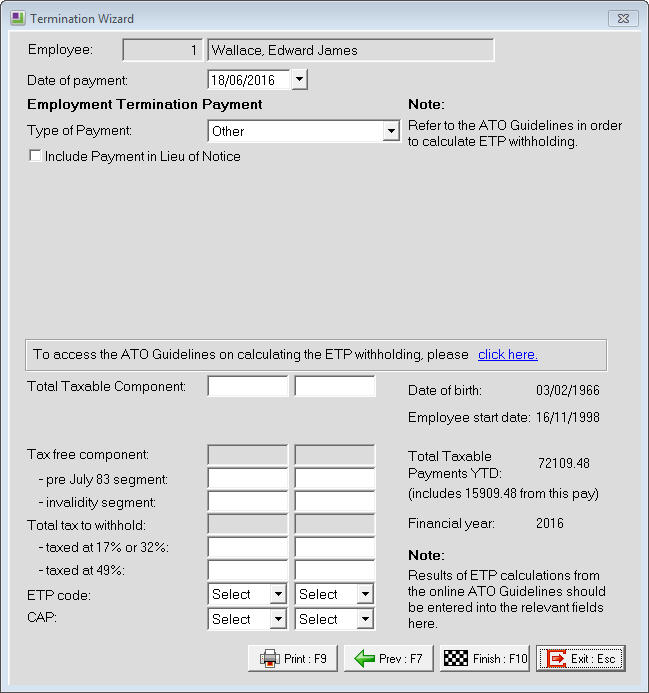
If there are any ETP's to be processed then the following details can assist with filling out this screen. If there are no ETP's to be processed then click on the Finish:F10 button or press the F10 key.
Date of Payment
Ensure that the date entered is the date the payment was made to the employee. This field defaults to the Physical Pay Date of the pay the termination is being processed in.
Type of Payment
Select the type of termination payment being made. There are four Types to choose from:
- Other
- Genuine Redundancy
- Early Retirement Scheme
- Death Benefit - Dependant
When one of the "Genuine Redundancy", "Early Retirement Scheme" or "Death Benefit - Dependant" types are selected then the following fields appear:
Total Payment Amount
Enter the total amount of that type of payment being made.
Tax Free Limit
The software shows a figure based on the "Type of Payment" selected and the information entered in the "Termination Payments" section of the "Setup Payroll" screen. The "Death Benefit - Dependant" type reflects the "ETP Cap" figure while the "Genuine Redundancy" and "Early Retirement Scheme" types calculate a value based on the "Base limit" and "Complete years service" figures along with the years of service calculated from the employee's details.
Amount Under Tax Free Limit
Is the amount of the "Total Payment Amount" figure that is equal to or less than the "Tax Free Limit" figure.
Amount Over Tax Free Limit
Is the amount of the "Total Payment Amount" figure that is in excess of the "Tax Free Limit" figure.
Found on the right hand side of the screen are the following four fields:
Date of birth
Is the date of birth of this employee. This information comes from the Birth Date field on the Employee Details tab of the Employee Maintenance screen.
Employee start date
Is the date the employee started with the company. This information comes from the Start Date field on the Employee Details tab of the Employee Maintenance screen.
Total Taxable Payments YTD
The total amount of taxable payments made to the employee in the tax year. This figure includes any taxable payments made to the employee in the current pay being processed, including the Annual and Long Service leave amounts being paid in the Termination Wizard.
Financial year
Based on the Physical Payment Date of the pay being processed, this field advises which Financial year the termination pay is being processed in.
The fields below are for the information that is to appear on the ETP Payment Summary report and in the electronic file that is sent to the ATO each year.
Taxable Component
The ETP amount that the tax has been calculated on
Tax free component
The ETP amount that does not have any tax calculated on it. This field is greyed out and shows the total of the figures entered in the "pre July 83 segment" and "invalidity segment" fields. The online ETP Calculator provides the information to enter in each field.
Total tax to withhold
The amount of tax to be withheld from the taxable component. This field is greyed out and shows the total of the figures entered in the "taxed at 16.5% or 31.5%" and "taxed at 46.5%" fields.
ETP code
Specifies the reason for the ETP payment. If both columns have had figures entered for ETP's, the ETP code fields must be unique to each payment.
The codes that can be used are as follows:
- R - payments made due to early retirement scheme, genuine redundancy, invalidity and/or compensation for personal injury/unfair dismissal/harassment/discrimination
- O - payments for reasons not covered by code R, e.g. voluntary redundancy, non-genuine redundancy, golden handshake, gratuity, payment in lieu of notice, payment for unused sick leave and/or payment for unused rostered days off
- D - a Death Benefit ETP payment being made to a dependant of the deceased
- N - a Death Benefit ETP payment being made to a non-dependant of the deceased
- T - a Death Benefit ETP payment being made to a trustee of the deceased's estate
The ETP codes of S, P and B refer to payments made in previous income years. These codes are not used in MYOB Exo Payroll as the software only supports ETP payments in the current year.
CAP
Specifies the cap that applies to the ETP payment. There are two options that can be selected - the "ETP cap" which is annually indexed or the "Whole of income cap" which is not indexed. The type of ETP payment will determine which Cap option is to be applied.
Once all of the Employment Termination Payment details have been entered, click on the Print:F9 button or press F9 to print a copy of the "PAYG payment summary - employment termination payment" report. This report can be provided to the employee along with a copy of their "PAYG payment summary - individual non-business" report.
To finish the Termination Wizard, click on the Finish:F10 button or press the F10 key. In the message that appears, click on the Yes button to complete the Termination Wizard.
The document "AU_Termination_ETP_screen_18Feb19.pdf" (available from "File Attachments" section at very end of this article) shows an example of this screen and how data entered maps to items in the pay.
File attachments
Need more help? You can open the online help by pressing F1 on your keyboard while in your software.
You can also find more help resources on the MYOB Exo Employer Services Education Centre for Australia or New Zealand.
