Error 1734 or error 1925 occurring after deleting a module in the registration screen
Errors can occur when running the software due to many possible different causes such as:
- corruption of data or files
- changes made in the environment that the software has not been updated for
- user's rights are setup incorrectly or have been changed
After having deleted a module from the Registration screen, "Error 1925 Unknown member XXXXXXX" or "Error 1734 Property XXXXXXX is not found" messages may occur - 'XXXXXXX' representing the module that has been deleted. These messages occur when the User Code being logged in with has had the 'Default Application' field set to open the software in the module that has been deleted.
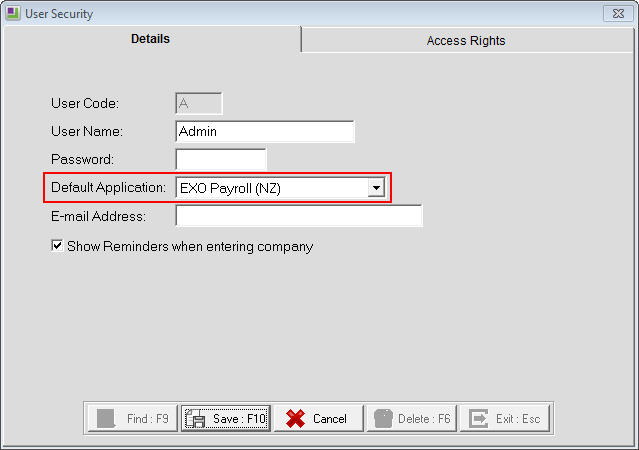
When these errors occur then the following are options for correcting the situation.
Reinstalling the missing module then correcting the user code's "Default Application" field
Reinstall the missing module to the existing install. Click on the appropriate link below for the article containing the install file.
Once the reinstall is complete, you'll need to correct the user code's "Default Application" field.
Need more help? You can open the online help by pressing F1 on your keyboard while in your software.
You can also find more help resources on the MYOB Exo Employer Services Education Centre for Australia or New Zealand.
