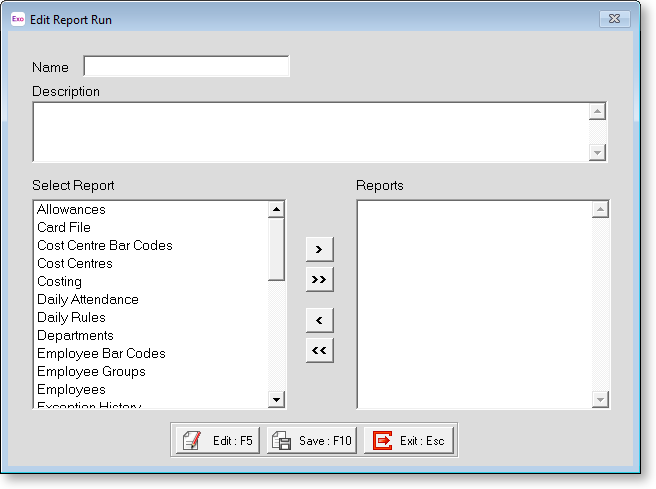Time and Attendance Report Runs
A report run is a way of grouping reports together to process several at a time. This saves the repetitive task of having to navigate to, set up, preview, and print the same reports from the Select Report screen every time you need them. When a report is in a run, it can be customised permanently for that run.
Report runs are set up and run from the Report Runs tab of the Select Report window. Selecting Report Runs from the Reports menu opens the Select Report window with the Report Runs tab automatically selected:
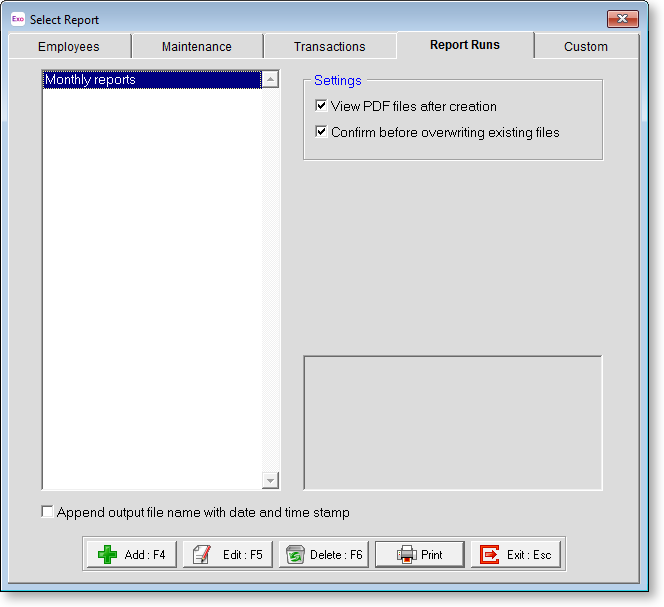
The following options are available on the Report Runs tab, which affect all reports generated from report runs:
- View PDF files after creation - if this option is ticked, PDF reports will be opened in your default PDF viewer application when they are created.
- Confirm before overwriting existing files - if this option is ticked, you will be asked for confirmation if any of the report files you are generating will overwrite an existing file. If it is not ticked, files will be overwritten automatically. This option is disabled if Append output file name with date and time stamp is ticked, as files will always be unique in this case.
Adding Report Runs
Editing Report Runs
You can select an existing report run on the Report Runs tab and click Edit or press F5 to add, remove or edit the reports in that report run.
Clicking Delete or pressing F6 removes the currently selected run from the report run list.
Printing Report Runs
Click Print to print the currently selected report run. All of the reports in the run are printed in one sequence.
Some reports require a date range. If this is the case for any of the reports in the currently selected run, the following window appears:
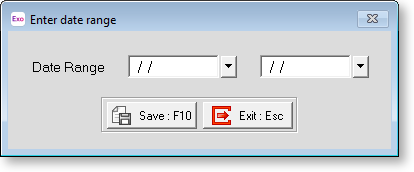
Enter the date ranges you want to report on, then click Save or press F10 to continue the run.