The Exo Timesheet Remote Cycle
To start Exo Remote, double-click the MYOB Exo Employer Services icon on the desktop, or select this from your Windows programs menu. Log in to your company in the usual fashion, then from the Pay menu choose Exo Remote.
The purpose of Exo Remote is to separate employees into groups or "branches", in order to generate a list of employees and employee codes. This list which will be used to enter times against on a batch-by-batch basis in Exo Timesheet.
Once the times have been entered, the Exo Remote function is used again to import the times for any given batch into the payroll system, then post them into MYOB Exo Payroll.
In the setup process, you need to tell Exo Remote:
- Who will belong to the remote timesheet
- The user security rights to enter and view pays at the remote timesheet
- Where to export the employee masterfile or "Site File"
Registration
Initially, MYOB Exo Remote is distributed in Unregistered mode. In this case you will be prompted for an MYOB registration code.
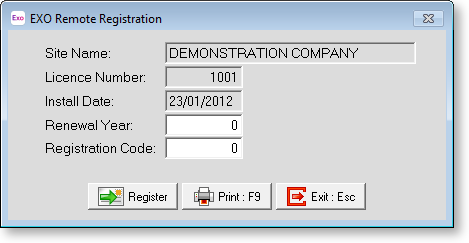
To obtain a code, you will need to use the Print button to generate a Registration form, and then fax it to MYOB using the number listed on the printout.
MYOB will respond by filling in the registration code, and faxing the report back to you. Simply enter the renewal year (current year +1) and the new code, to register your MYOB product.
For any registration queries, please contact MYOB.
Once Exo Remote is registered, the Exo Remote option will become accessible. From here you can manage all the remote timesheets and the data going to and coming from those sites.
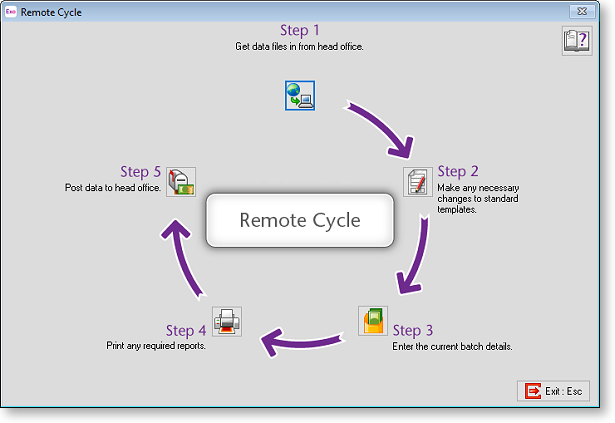
Click on each of the steps in turn to perform all of the necessary operations for setting up Exo Remote.
