Step Six - Edit Employees

The actions of adding an employee and opening/editing an employee are essentially the same thing; the functionality and screen layout are the same. The only difference is that when adding an employee, you will get a new employee code and blank screen to begin with. When editing, you will begin with a screen filled with the details you have entered in previous data entry sessions, ready to be modified.
Having Edit Employees as a separate final step in the Setup Cycle allows you to make changes to employees such as assigning plans and training, which may have been added after employees were first added. Also, in the case where Exo Employee Information is integrated with MYOB Exo Payroll, the Add Employee option is not available, as employees are added in Exo Payroll - in this case, the Edit Employees step is the only way to alter employee details.
Select Step Six from the Setup Cycle and the following screen appears:
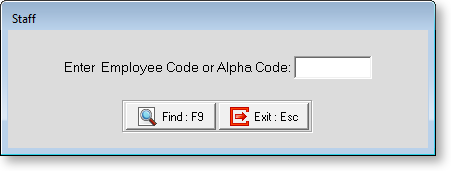
Enter the Employee Code for the employee you want to edit and press enter, or click Find to select the employee from a list. The Employee Maintenance screen for the selected employee appears, starting on the Employee Details tab.
