Single Touch Payroll Setup
Single Touch Payroll Setup
Need help transitioning to STP Phase 2? See our user guide and release notes for what's changed and what you need to do.
The Single Touch Payroll Setup section of the Setup Payroll window lets you set up the system for sending pay run data to the ATO. Settings are divided across the following sub-sections:
General
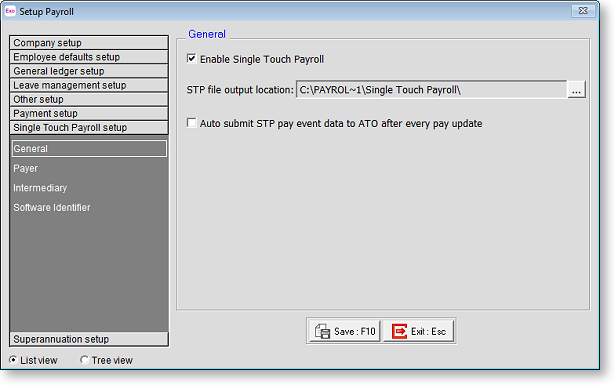
Enable Single Touch Payroll Tick this box to enable the Single Touch Payroll system.
This enables the Single Touch Payroll features in Exo Payroll, but before you can submit information to the ATO via STP you must complete all configuration on the other sub-sections and authorise MYOB to make submissions on your behalf.
STP file output location Specify the location where Single Touch Payroll output files should be created.
STP files will be backed up as part of a company backup if they are output to the default location. If you change this location from its default, STP files will not be included in backups - you must ensure that they are backed up independently.
Auto submit STP pay event data to ATO after every pay update If this option is ticked, the STP submission process will be triggered each time a pay is updated. If it is not ticked, you must manually submit pay data using the Single Touch Payroll window.
Payer
This screen is where you enter details of your organisation, which will be included in the information sent to the ATO via Single Touch Payroll.
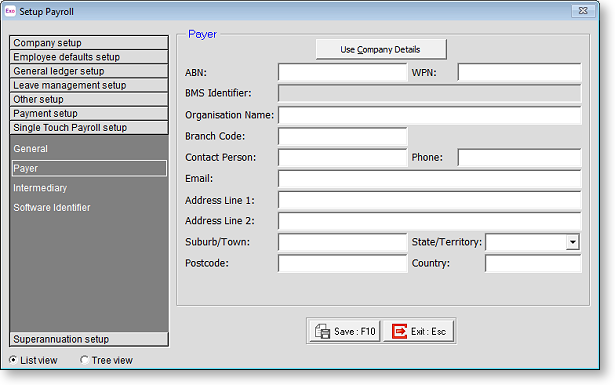
Use Company Details Clicking this button copies the ABN, Organisation Name and address details from the Employer details screen in the Company Setup section.
Because there is not a one-to-one correspondence between the address details on the Employer details screen and those on this screen, you should check the details after clicking Use Company Details, and amend them as necessary.
ABN / WPN Enter your company's Australian Business Number and/or Withholding Payer Number (for organisations who have PAYG withholding obligations but do not have an ABN). You must enter either an ABN or a WPN, but you do not need to enter both.
BMS Identifier This is a unique identifier the Business Management System software you are using.
Organisation Name The legal name or registered business name of your organisation.
Branch Code If your organisation has been assigned a branch code by the ATO, enter it here; otherwise enter 1.
Contact Person Enter the name of your organisation's representative or contact for correspondence regarding Single Touch Payroll. The phone, email and address fields below this field should contain the contact details to be used for correspondence regarding Single Touch Payroll.
Normally, the Country field is read-only and set to "Australia". If the State/Territory field is set to "OTH", the Country field becomes editable.
Intermediary
This screen contains optional settings that apply if your organisation uses an intermediary, e.g. a tax agency who files on your behalf. If you use an intermediary, enter their details here.
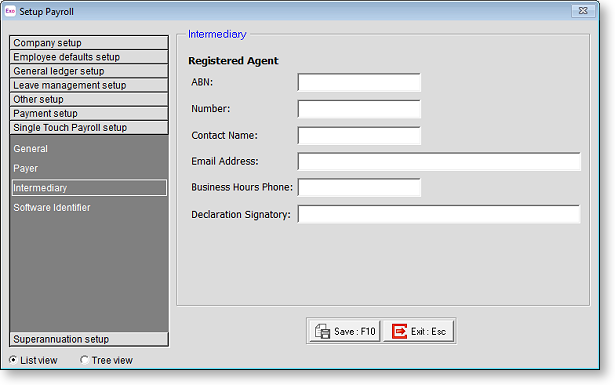
Software Identifier
You must authorise MYOB to submit your pay run data to the ATO via Single Touch Payroll - to do this, you will need to supply a software ID. This screen lets you retrieve your ID using an online service.
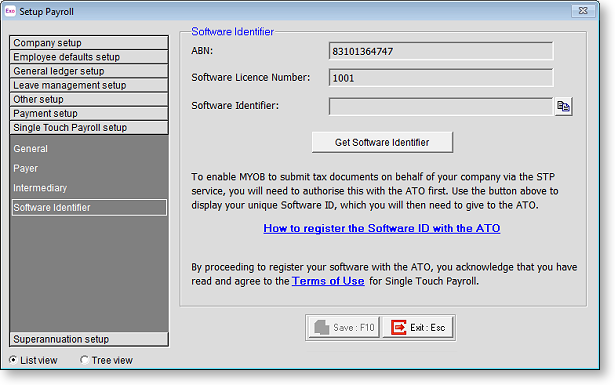
ABN This detail is taken from the Payer sub-section.
Software Licence Number Your licence number with MYOB. This is visible on the Registration screen, which you can view by clicking Registration on the sending pay run data to the ATO0.
Software Identifier This is the ID number that must be supplied to the ATO when authorising MYOB to submit your pay run data via STP. Click the 
Get Software Identifier Click this button to retrieve your software ID from the online service. The ID will appear in the Software Identifier field - if an ID cannot be retrieved, an error message will appear instead. Once you have your software ID, you must sending pay run data to the ATO1.
