Setup Cycle Step Six: Statutory Holiday Groups

Exo Time and Attendance has the ability to automatically process Public Holidays depending on whether the employee has worked the day or not. This is done using Statutory Holiday Groups. You can have different Groups with different rules for each.
Once groups are set up and assigned to an employee, Exo Time and Attendance will recognise when a Public Holiday has fallen and will process the employee's day according to the rules set up for the group. You do not have to do anything other than your normal daily polling of the clock.
Statutory Holiday Groups use a combination of Daily Rules and Exception Codes to create the payment for the day, and to attract the appropriate leave liability. Statutory Holiday Groups will also automatically accrue an Alternative Day if required.
Select Step Six from the Time and Attendance Setup Cycle and the following window appears:
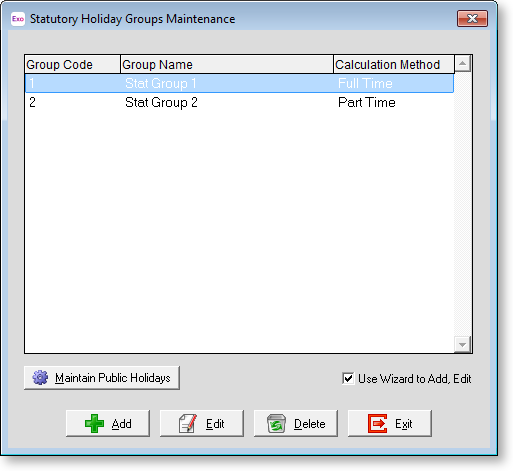
Group Code A short code of up to four letters that represents the Statutory Holiday Group.
Group Name The descriptive name of the Statutory Holiday Group.
Calculation Method This will be one of a number of predetermined approaches for ascertaining the number of hours to pay in relation to a Statutory Holiday.
Ensure that the Use Wizard to Add, Edit option is ticked, highlight the appropriate default group, then click the Edit button to continue - the following screen will appear:
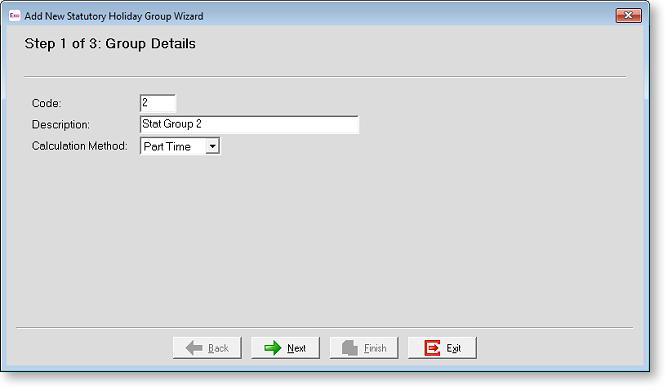
Code Enter the Alphanumeric Code you wish to use.
Description Enter the description for this Group.
Calculation Method There are a number of different ways Exo Time and Attendance can handle a Statutory Holiday Day:
Full-time - The most common would be Full-time, whereby Exo Time and Attendance will use the Rules as set-up in your Daily Rule and Exception Codes to pay the Employee based on whether they worked or not.
Part-time - This option is for employees who are Part-timers and who don't work a regular number of Hours. Under this option Exo Time and Attendance would pay an Employee for the hours they worked at the rate specified in the Daily Rule. and if they didn't work it would pay the Average number of Hours for the preceding two corresponding days i.e. the last two Mondays etc.
Click the Next button to continue.
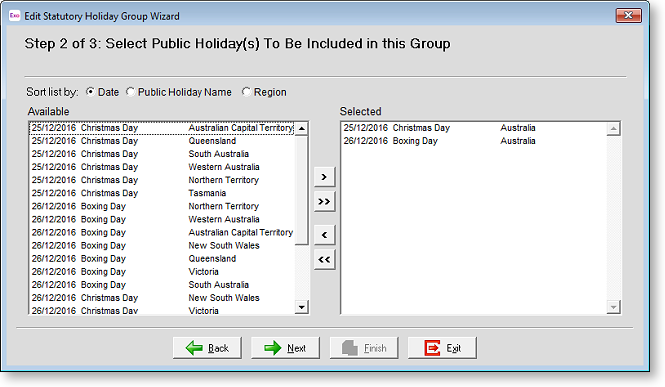
Sort list by The three buttons at the top left of the screen control how the mover list is ordered.
Date This is the date upon which the public holiday is observed.
Public Holiday Name This is used to identify the holiday and its place in the calendar year.
Region The observance of a public holiday is often localised to a state, region, or province.
Available vs Selected This screen controls the days on which public holidays will and will not be processed.
To assign a Public Holiday to a Statutory Holiday Group, move that item to the Selected list by dragging it from the Available list, or by selecting it and clicking the > button. (Click the >> button to move all items from the Available list to the Selected list.)
To remove a Public Holiday from a Statutory Holiday Group, move that item to the Available list by dragging it from the Selected list, or by selecting it and clicking the < button. (Click the << button to move all items from the Selected list to the Available list.)
Click the Next button to continue.
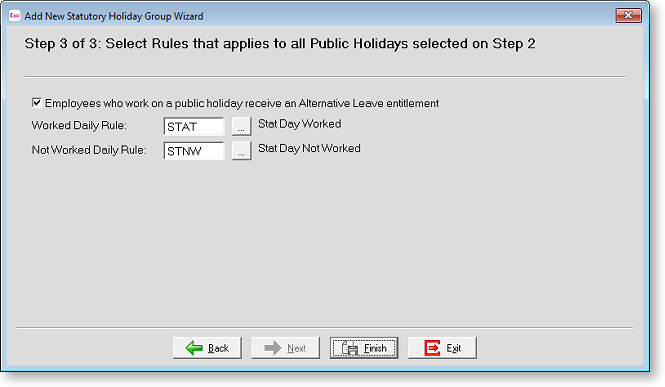
Employees who work on a public holiday receive an Alternative Leave entitlement A day of paid leave that is taken at some point in the future can be accrued, if the Employee works on the public holiday. If this is the case, tick this option in order for an Alternative Day to be accrued.
Worked Daily Rule Enter the Daily Rule that will apply if an Employee works this day.
Non-Worked Daily Rule Enter the Daily Rule that will apply if an Employee does not work this day.
Maintain Public Holidays
Exo Time and Attendance keeps a register of the Public Holidays observed by your company. Click the Maintain Public Holidays button to add or remove holidays from the register.
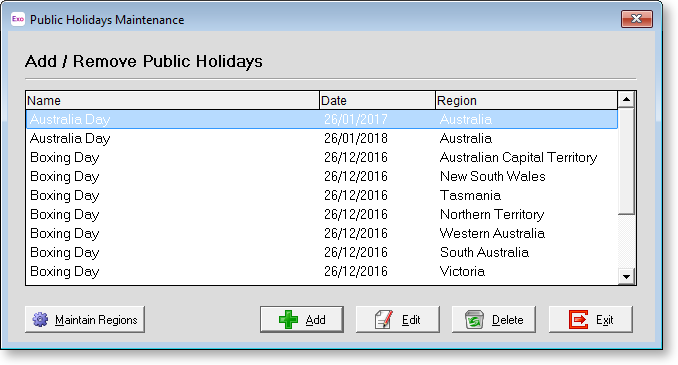
The default public holidays that are in the system should be sufficient. However if the situation calls for a public holiday on another date, you can click Add to create a new one.
If public holiday is to be observed on a different day, you can select the holiday and click Edit to alter it.
You can also click Delete to remove any public holidays that do not apply to your organisation.
Maintain Regions
It can be useful to classify public holidays by their regional observance, as not all public holidays are recognised in all provinces/states. Click the Maintain Regions button to set up the regions used by the system:
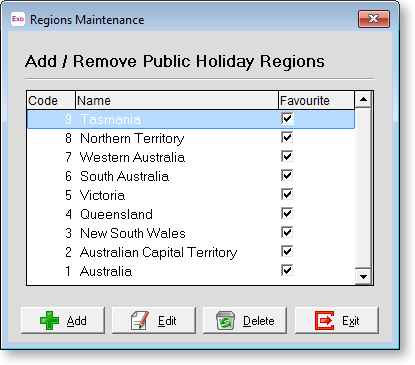
Generally, the most that you would do in this screen is to untick any states that you do not pay wages in. Click the Exit button to return to the Add/Remove Public Holidays window.
Once you have reviewed the list of public holidays, click the Exit button to return to the Statutory Holiday Groups maintenance screen.
