Qualification & Education
The recording of employee's qualifications can prove to be valuable when working with employees in developing their roles. For those companies that have a succession planning requirement, will also find this area extremely helpful.
By creating a database of qualification options and then assigning these at the employee level this can become an easily managed area providing valuable information to assist in your organisation's human resource planning.
Access the record of an employee's qualifications by clicking the Qualification & Education button on the Other tab of the Employee Maintenance window.
Clicking this button displays a list of the qualifications already recorded for the employee; initially this list will be empty.
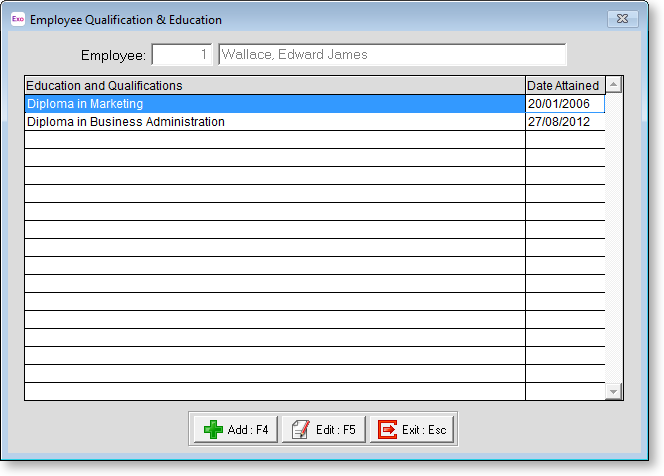
Click Add to create a new qualification, or select an existing qualification and click Edit to change its details. Qualifications are added and edited on the following window:
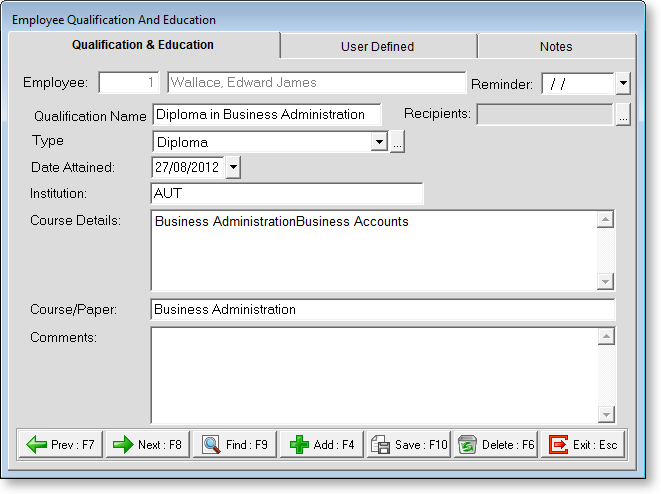
Qualification Name Enter in the name of the Qualification.
Type Select the type of qualification. Click the

Date Attained Enter the date attained if applicable; if the qualification has not been attained at the time of entering the information leave the field empty.
Institution Enter the name of the institution that the employee attended or is attending.
Course Details Enter the details of the course.
Course/Paper Enter the course or paper that this relates to, if applicable.
Comments Enter any additional information that may be applicable.
Reminder You are able to enter in a date that you wish to receive a reminder relating to this qualification. It may be an agreed date that you will get back to the employee to see how things are progressing.
User Defined
The User Defined tab contains extra generic fields that may be used to customise your data. You can rename some of the "User Defined" fields, and use them to track information that may not have been included in the set screens provided with the system.
With User Defined Fields you can extend the power of the Exo Employee Information system to record items of interest that are not otherwise covered elsewhere.
The following types of User Defined Field are available:
- Logical - Place a tick in the box to turn on a logical field.
- Date - Enter a date in the format dd/mm/yyyy.
- Text - Enter a short comment here.
- Memo - Enter a long comment or description here. It can run over several lines.
To give a meaningful name to a field, double-click on the "User Defined" name; this will make the caption editable.
Notes
This tab stores notes and reminders for actions relating to the qualification.
