Post Times to Exo Time and Attendance
Once the times have been reviewed you are then able to post them to MYOB Exo Time and Attendance. You can post once a day or once a week, depending on how often your supervisors review the clockings.
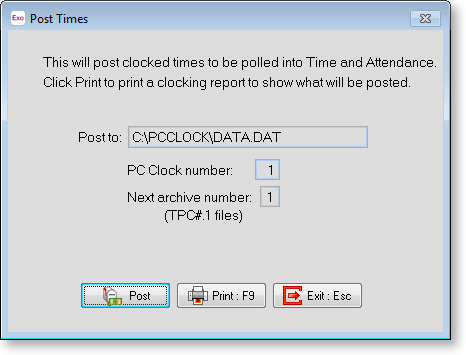
The Post to field is the filename that the times will be sent to. If this is incorrect, then go to the Setup screen to change it.
Ensure that the file that Exo Time and Attendance is set to pick up when polling this clock is the same file as you see here (unless it is manually transported - via disk or email for example). From the Exo Time and Attendance Utilities menu, choose TimeClock Setup, press F9 for a list of clocks, and select your PC Clock number. The Time File Name should match that of the Post To field.
The other information is mostly only for if you wish to track the archive files, which normally you would not, unless a times file had been deleted or lost. If you need help with a deleted or lost file, we recommend that you talk to Support.
Print : F9
You can print a Clockings Report to review the times if you want. This is good practice, as you will still have a hard copy of the clockings should anything go wrong with the polling of the data into Time and Attendance.
Post
This creates the file, and will put all current clockings into it, removing them from the Exo PC Clock system.
Exit : Esc
Returns to the Supervisor Menu.
