One-off Pay Times
This function is generally used to pay employees before the next Current Pay. For example, if an employee is leaving on a Friday and the next pay period end date is a Wednesday, a One-off Pay may be necessary.
Select One-Off Pay from the Transactions menu. The following window appears:
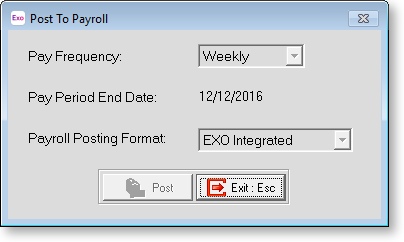
Make One-off Pay
Enter the following details and click Make One-off Pay to create the pay:
Pay Period Select from the list of Pay frequencies. This value may only be altered prior to creating the One-off Pay.
Pay Period End Date This date represents the end date of the accounting period that encompasses payroll expenditure, primarily wages and salary earned by employees. This will default to today's date and may be altered prior to creating the One-off Pay.
Pay Number of Pay The ID number assigned to the pay by the system. This value is automatically created when the One-off Pay is created.
Once the One-off Pay has been made, the other buttons on the One-off Pay window become available.
You cannot start a new One-off Pay until the current one has been finished or deleted.
Calculate Times
This button opens the Pay Period Times window, allowing you to enter the times for the One-off Pay for the relevant employee(s).
This button opens the Select Reports window, where you can print out the Daily Attendance report, or any other reports as required.
Post to Payroll
Clicking this button displays a confirmation message:
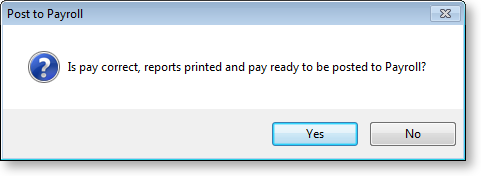
Click Yes to proceed. You will then need to perform a backup of the system; once this is complete, the One Off Pay is posted.
Delete
Click this button if you do not want to continue with this One Off Pay and want to delete it completely.
You will be asked to confirm this. Click Yes and the pay will be deleted.
