Global Loading Deductions
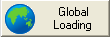
Global loading gives you the ability to transact a deduction for several employees at once, at any time - even after the pay has been created and the Standard Pay information has been copied to the Current Pay.
Video Help is available for this topic on the Exo Employer Services Education Centre.
Click on the Global Loading button on the Deduction Maintenance window to load the selected deduction for a selection of employees. The following window appears:
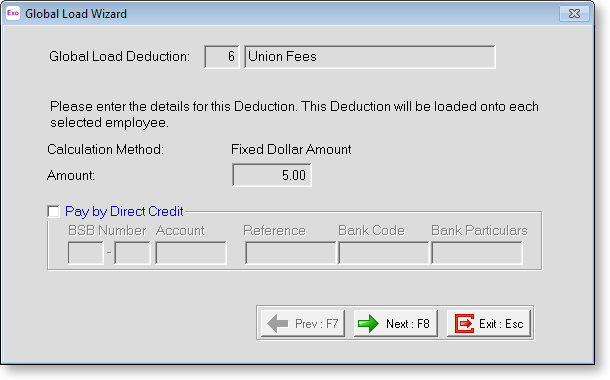
Global Load Deduction This is the name and code of the deduction that you have selected for global loading.
Calculation Method This is a rule that governs how the deduction is to be allocated. It is sourced from the deduction that you have selected for global loading. Various calculation methods will require you to enter either a rate or full dollar amount to pay. Subsequently, the appropriate Rate and Amount fields will enable/disable once your deduction calculation method has been set.
Rate If the rate field is blank and disabled, no percentage rate is applicable to this deduction. If the rate field is populated and disabled, the percentage rate has already been set in the deduction masterfile. If you want to apply a different rate, you must use a different deduction code. If the rate field is blank and enabled, enter the percentage rate that you would like to deduct for this Global Load.
Amount If the amount field is blank and disabled, no fixed amount is applicable to this deduction. If the amount field is populated and disabled, the amount has already been set in the deduction masterfile. If you want to apply a different amount, you must use a different deduction code. If the amount field is blank and enabled, enter the fixed dollar amount that you would like to deduct for this Global Load.
Click the Next button or press F8 to continue. The following window appears:
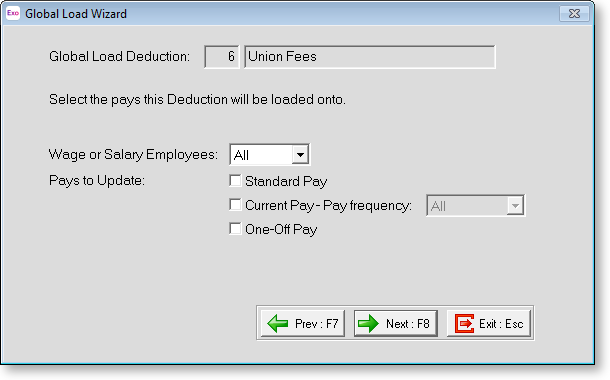
Wage or Salary Employees Select which employees to update; either all of your employees or a subset by wage/salary classification.
Pays to Update Select which pays to update. Choose from:
- Standard Pay - Select this option if you want to make this deduction a permanent transaction that will be taken out repeatedly, every time a Current Pay is created.
- Current Pay - Select this option if you want to transact this deduction only for the Current Pay period. Note that the deduction will be deducted from the Current Pay's wages/salary, under this scenario.
- One-Off Pay - Select this option if you want to transact this deduction only for the One-Off Pay period. This is not a common operation.
Click on the Next button or press F8 to continue. The following window appears:
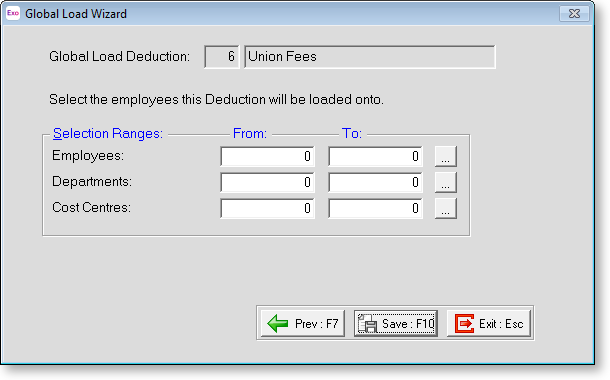
Employees Leave blank to load for all employees. Enter codes in the From and To fields to load for a range of employees. Click the 
Departments Leave blank to load for all departments. Enter codes in the From and To fields to load for a range of departments. Click the 
Cost Centres Leave blank to load for all cost centres. Enter codes in the From and To fields to load for a range of cost centres. Click the 
Click Save or press F10 to continue. A confirmation message appears. Click the OK button to return to the Deduction Maintenance window.
