Employee List
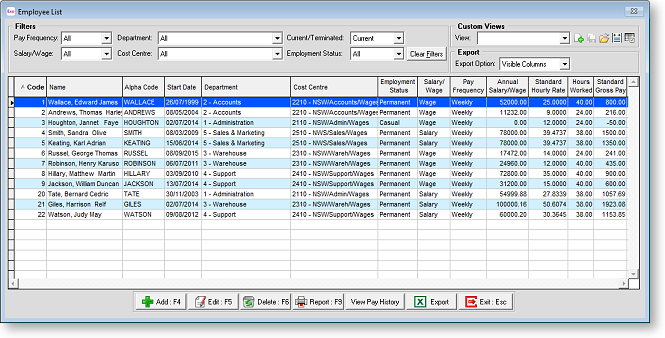
The Employee List window provides easy access to all employees in the system by displaying a filterable list of employee records, as well as action buttons that let you create, view, edit or report on employees. Open the Employee List by clicking the Employee List button on the main toolbar or selecting Employee List from the File menu.
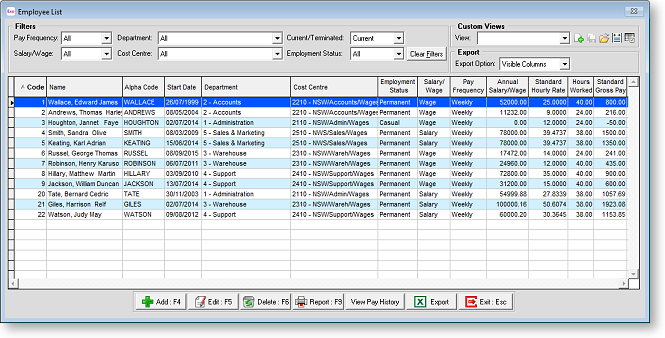
Available Functions
Use the dropdowns at the top of the window to filter the list. Click Clear Filters to reset all dropdowns to their defaults. The Show/Hide Column button ( 
Double-click on an employee, or select them and click the Edit button at the bottom of the window, to open the Employee Maintenance window for that employee.
Click the Add button to add a new employee.
Click the Delete button to delete the currently selected employee.
Click the Report button to open the Select Report window.
Click the View Pay History button to display the View Hours Paid History window for the selected employee.
Click the Copy button to copy the list of employees to the clipboard, so that the data can be pasted into a spreadsheet or other third party application. If Microsoft Excel is installed, this button becomes Export, and exports the contents of the list to an Excel file. The Export Option dropdown controls whether to export all data, or only the data currently displayed on the list.
All functions are available from the right-click menu as well.
