Current Pay - Sick Leave
Click the Sick Leave button on the Leave Management window to pay an employee Sick Leave.
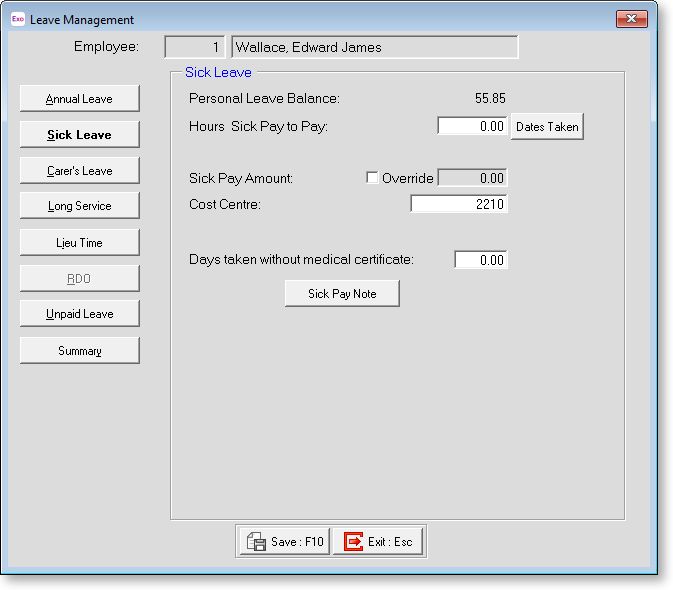
Personal Leave Balance This field will show the Hours that an employee still has available to use.
Hours Sick Pay To Pay This field is used to type in the number of hours of sick pay that you want to pay an employee. If these are greater than that shown for the Personal Leave Balance, a warning will be displayed, and you will be asked if you want to pay an advance. If you click Yes, the amount is shown opposite Sick Pay Amount.
Dates Taken Clicking on the Dates Taken button brings up a calendar, from which you need to specify which calendar days the sick leave fell on.
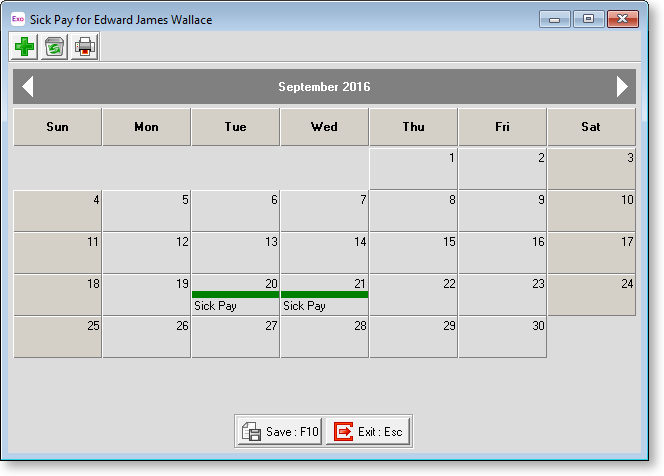
To colour a cell, click on the appropriate day. Click Save or press F10 to save your changes and return to the Sick Pay window.
Sick Pay Amount This field shows the dollar value of sick pay that the employee is going to be paid. You can override this value by ticking the Override box and entering a new amount.
Cost Centre Although sick pay is automatically costed to the employee's default Cost Centre, this field allows you to cost the sick pay value to a different Cost Centre.
Days taken without medical certificate The number of days of Sick Leave taken by the employee, for which the payroll clerk sighted no medical certificate.
Sick Pay Note This field allows you to add more to the automatically created Sick pay note in the employee's Notes file.
