Company Selection Screen
MYOB Exo Time and Attendance can have unlimited "live" payrolls in the same program, in addition to the Demonstration Company.
After opening Exo Time and Attendance, the first thing you see is the MYOB Login Screen.
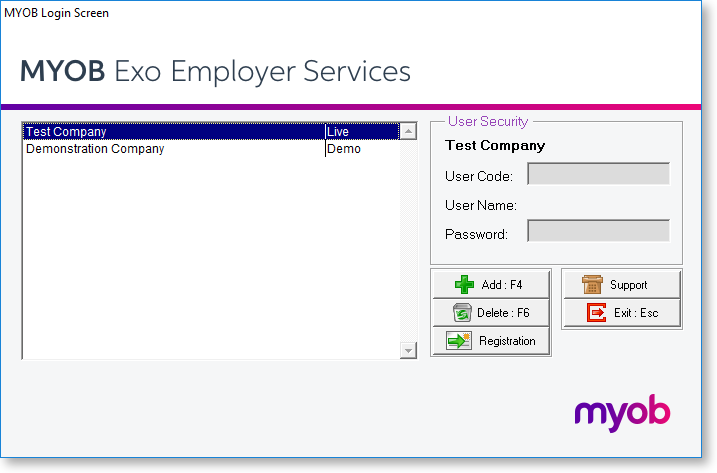
This window allows you to add a new company, as a separate entity from the Demonstration Company. Click Add or press F4 to add a Company. The following screen appears:
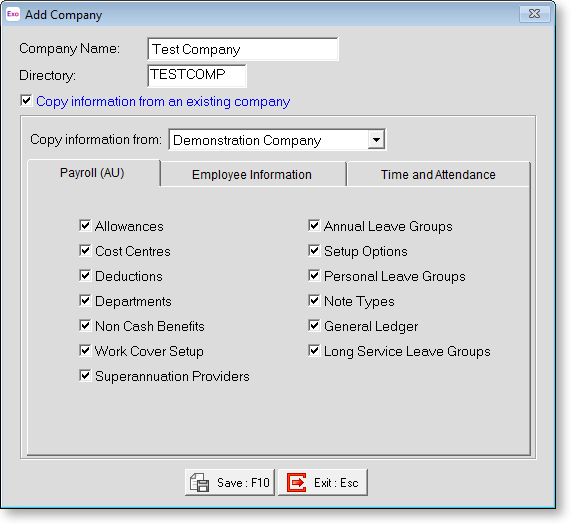
Company Name Enter the name for the new company. This is the name that will appear in the list of payrolls. You may wish to add "Wages" or "Salaries" or the branch name, to show who the new payroll is for.
Directory The directory name will be automatically generated for you, based on the first few characters of your company name.
Copy information from an existing company This option allows you to copy the basic set up data from another Payroll Company if one exists. This is useful where you have split the Wages and Salaries payrolls into two payrolls, both of which follow similar payroll practices.
Tick the Copy Information From box, and select the closest matching company from the list. If in doubt, choose the Demonstration Company. You will then be able to specify which areas of the other payroll you wish to copy by ticking the appropriate boxes.
Once the procedure is complete click Save or press F10 and you will be taken to your new Payroll Company.
Once in the new Payroll Company you will be presented with the Time and Attendance Setup Cycle screen. This screen will step you through the process of configuring the various essential settings.
Deleting Payroll Companies
If you wish to delete a Payroll company for any reason, select the company on the Login Screen and click Delete or press F6. You are then prompted for the name of the Payroll company to delete. Select by clicking on the company of your choice. You are then asked to confirm that you want to delete this company. Click No to cancel, or click Yes to proceed. Before you delete any Payroll companies forever, it is recommended that you make a backup first.
