Clocking History and Manual Entry
Previous clockings can be reviewed right up until posting either in the report or from this screen. Here it is also possible to edit past clockings - for example if an employee entered the wrong cost centre, or accidentally saved a clocking with another person's employee code.
This function is only available to people who know the supervisor password - this password should be looked after very carefully.
Note that any changes made in this screen are logged to the Discrepancy Log (so that any unusual changes can be tracked).
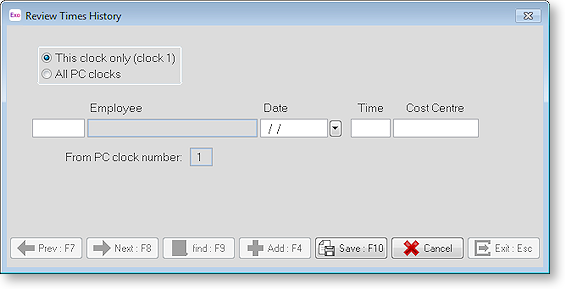
This clock only / All PC clocks This option determines if the clockings viewed are just the ones logged at this clock, or are the clockings across all PC clocks. (Only useful if using the Server-based edition with more than one clock sharing the same data).
Employee Employee's code and name. This is taken from the Payroll information.
Date The date of the current clocking (D-M-Y format).
Time Time of the current clocking (24-hour format).
Cost Centre This will display differently depending on whether the Clock is set to record whole cost centres or by cost centre structure levels. If it is by whole cost centres, then there will be one field, if it is by structure levels, then there will be several fields. When using structure levels, it will display the name of that part to the right (if it has one in Time and Attendance) - likewise with the whole cost centres.
From Clock Number: Specifies at which clock it was entered.
Prev : F7 / Next : F8
Skips to the previous or next clocking.
Find : F9
This will bring up a list of all clockings, ordered by the staff code and showing the employee name, the date and the time it was entered.
Add : F4
This will add a new clocking, but wouldn't normally be used as this can be done from the main PC Clock screen. The only difference here is that the Date and Time can be specified, instead of being whatever it is at the time of entry.
Edit : F5 (Save : F10)
Begins editing the current clocking. The employee code, date, time and cost centre can be changed. This becomes the save button when in edit mode.
Cancel
Cancels whatever is currently being added or edited.
Exit : Esc
Exits back to the Supervisor Menu.
