Batches
Timesheets > Batches
From the Timesheet pane, select the Batches task. The Timesheet Batches tasks appear.
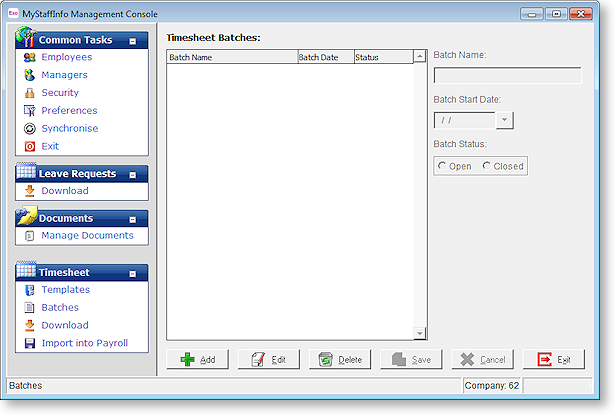
In order to run the pay, an empty "live" batch is created. Users at the website need only to make alterations to the batch when the "live" pay period contains a payment that differs from the normal payroll activity.
For example, were there to be a day of paid or unpaid leave in a weekly pay period, the alteration would be decrease the 40 waged hours to 32, and increase the leave hours to 8.
Click the Add button to proceed; the fields on the right become active.
Batch Name Enter a name for the batch.
Batch Start Date It is advisable to begin each pay period by creating a new batch. Specify the start date of the new batch. By attaching dates to batches you will be able to differentiate between past batches and present ones.
Batch Status Only batches that have an Open status will be visible on the website. The status can be altered at any time. When a batch is closed, no batch entries can be added, edited, approved, or declined – the batch is essentially "locked down" with the next obvious operation being to download the transactions from the website. It is advisable to make all users aware of the deadline for changes to the timesheet data – once the batch is closed they will no longer be able to see the batch on the website to alter it.
