Assign security settings to MyStaffInfo users
Common Tasks > Security
From the Common Tasks pane, click the Security task. The Security allocation controls open.
Assign security to the selected users
This is the first option that is accessible from the options list. Highlight the desired user, then tick the appropriate boxes at right to grant or deny access rights to that user, remembering to click the Save button to confirm your changes. You will then be able to highlight each user in succession, and appoint access rights. Take care to examine the contents of all relevant page tabs.
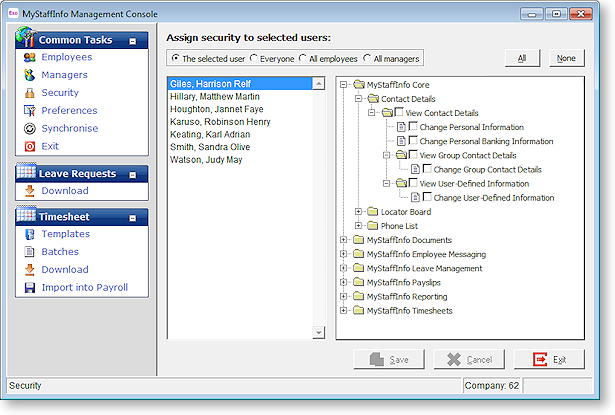
Assign security to everyone
This is the second option that is accessible from the options list at top centre. Selecting this option will result in an index of all users (meaning both payroll users and employees) to appear below the options list.
As this is a "global" change to the access rights for users, regardless of their status, we recommend assigning these rights first then moving onto the group rights, all employers and all managers, then lastly onto individual rights.
Tick the appropriate boxes at right to assign the same access rights to all users. Click the Save button to confirm your changes.
Assign security to all employees
This is the third option that is accessible from the options list at top centre. Selecting this option will cause your payroll employees to appear, below the options list.
Tick the appropriate boxes at right, in order to appoint the same access rights to all employees. Then click the Save button to confirm your changes.
Assign security to all managers
This is the fourth option that is accessible from the options list at top centre. Selecting this option will cause your managers to appear below the options list.
Tick the appropriate boxes at right, in order to appoint the same access rights to all managers. Then click the Save button to confirm your changes.
Once finished, click the Save button to commit your changes to the tick-boxes.
Click Cancel to discard your changes.
Click the Exit button to return to the Management Console.
