Assign Function Keys
This is where function key "macros" or shortcuts are set.
These allow you to enter otherwise complicated numbers with the press of a single button - especially useful if you have very long cost centre numbers.
This screen is affected quite strongly by whether the Clock is set to work with whole Cost Centres or by Cost Centre Structure Levels, as determined on the Setup screen.
Whole Cost Centres
There are twelve functions keys available on the keyboard (F1 to F12), however F9 and F10 are usually used for Find and Save respectively, so we recommend that these are left with their original functions (though they can be changed by removing the tick from the Leave F9 as Find or Leave F10 as Save boxes). Whatever cost centre number is entered into the fields in this screen will be automatically inserted when that function key is pressed during a clocking.
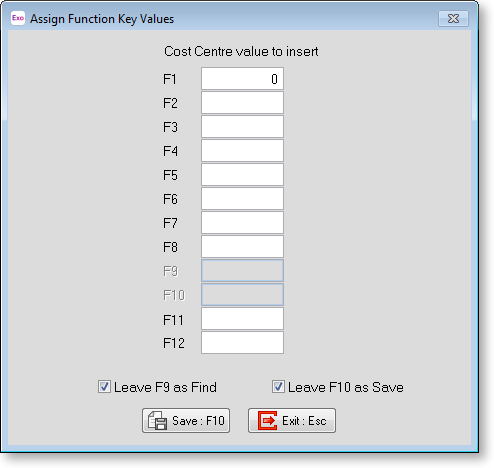
Cost Centre Structure Levels
This differs from the whole cost centres version in that a single key will have a different meaning depending on which field the cursor is in when it is pressed.
For example, with a setup like the one below, F1 will output a 1 if in the first field, a 1 in the second field, but 100 in the third and 111 in the forth.
So, to get a whole cost centre of 12520355 (otherwise quite difficult to remember), the employee would only have to press F1, F2, F7 then F4 - four numbers rather than eight.
What this means is that you can attach specific job / customer / area Names to a key, rather than having to teach your employees complex costing structures.
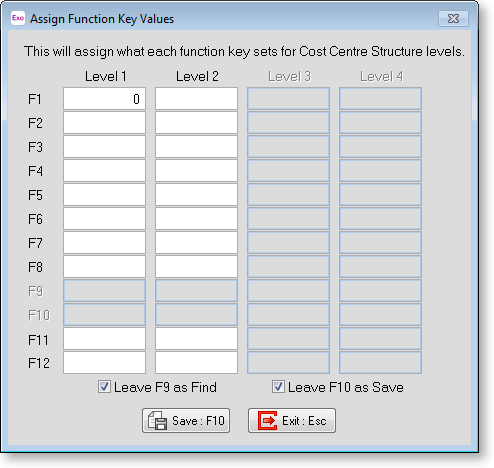
To make use of F9 and F10 means disabling their Find and Save abilities, but this does give one or two extra keys to use. For consistency these are only ever on or off, not just on for certain levels and off for others.
