Allowances
Click the Allowances button at the bottom of the Employees window to allocate time-related Allowances to those employees who are eligible to receive them.
Although an Employee may have an Allowance allocated to them that does not mean they will automatically receive it. They must still meet the rules as set-out when creating the Allowance masterfile.
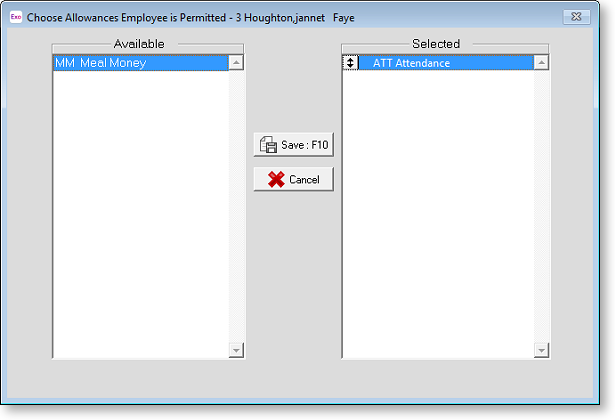
On the left of the screen is a list of all available Allowances. On the right are the Allowances already allocated to this employee. To allocate an Allowance to an employee, double-click on an Allowance in the Available list (or select the Allowance and press enter). This moves the Allowance from the Available list to the Selected list. Allowances on the Select list can be reordered by dragging them up or down. To remove an Allowance from an employee, double-click on an Allowance in the Selected list.
Once you have finished allocating Allowances, click Save or press F10 to return to the Employees window.
