What Permissions give access to requirements information?
There are three places that let you see employee requirements, each controlled by different permission sets: The Roster screen, the Employee Profile screen and the Expired Requirements & Qualifications report.
Roster screen
The Manager, Manager with Finance, Manager with Payroll and Administrator default roles have this access.
View roster
If you have an icon assigned to your requirements, then any staff with View Roster permissions can see these icons when viewing the Roster.
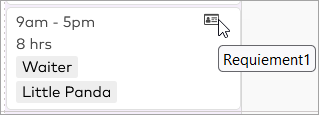
Update and publish roster
Any employee with the ability to add a shift can search who has which requirements by changing what requirements a shift has. This is useful for rostering managers/shift coordinators who need to make sure the right staff are on, but don't need specific information about employee requirements.
Employee Profile screen
The Manager with Payroll and Administrator default roles have this access.
View full emploees information
This permission grants you the right to see employee profiles.
View employees licences and training
This permission grants you the ability to view employee licenses directly. As you are blocked from editing, you are blocked from viewing full information about qualifications.
This allows you to see (via Employee Profile):
Requirement (System name of qualification),
Reference
Expiry Date
The following fields are not available at the view only level (via Employee Profile):
Qualification Name
Issuer
Evidence (uploaded attachment for the license)
Create and update employees licences and training
This permission allows you to edit, create and fully view all requirements information. Only Administrators can completely delete requirements from employee profiles.
Expired Requirements & Qualifications report
The Manager, Manager with Finance, Manager with Payroll and Administrator default roles have this access.
Any employee with View Reporting permission can access the Expired Requirements & Qualfiications Report.
By accessing this report, you can see the following fields:
Name (Qualification Name)
State (Issuer)
Expiry Date
View Reporting gives you access to this report, regardless of your options for view full employee information, or view/create/update licenses, as long as you have the "View Basic Employee Information" permission.
Qualification Name & Expired Requirements report
The Requirement type is not visible on the Expired Requirements report. Make sure you set the Qualification Name to something meaningful like "Red Cross First Aid Certificate", "Forklift Licence" or "RSA" so that the Requirements report is easy to use.
Requirement permissions
The last thing to remember is that requirements can be set to be visible only to certain permission groups. If you use these options, it may mean that some staff can't view requirements they have uploaded for an employee (because they're not entitled to view that kind of requirement).
