Setting up and assigning ordinary hours
To make it easier to comply with pay conditions such as overtime you can create sets of ordinary hours, and apply them to locations or employees. They are typically determined by contractual agreements.
Ordinary hours don't do anything on their own, but can be used as part of pay conditions to trigger overtime and similar penal rates. This is especially useful for Australian employers who need to comply with industry awards. In most cases, ordinary hours will be set up by your MYOB Acumatica consultant as part of implementation.
This setting is available from Management > Ordinary hours.
Standard hours vs ordinary hours
The ordinary hours settings covered on this page are used to trigger penal rates and other pay conditions, often for industry-specific awards. Standard hours are used in all companies, and define employees' regular work patterns. For more info, see Maintaining an employee's regular work pattern using standard and contracted hours.
Creating or updating a set of ordinary hours
In the Management > Ordinary Hours screen you can define ordinary hour sets.
You may need several different sets for your organization, depending on contracts with employees, or if some branches have different hours.
The Update Ordinary Hours sidebar lets you set Ordinary Hours:
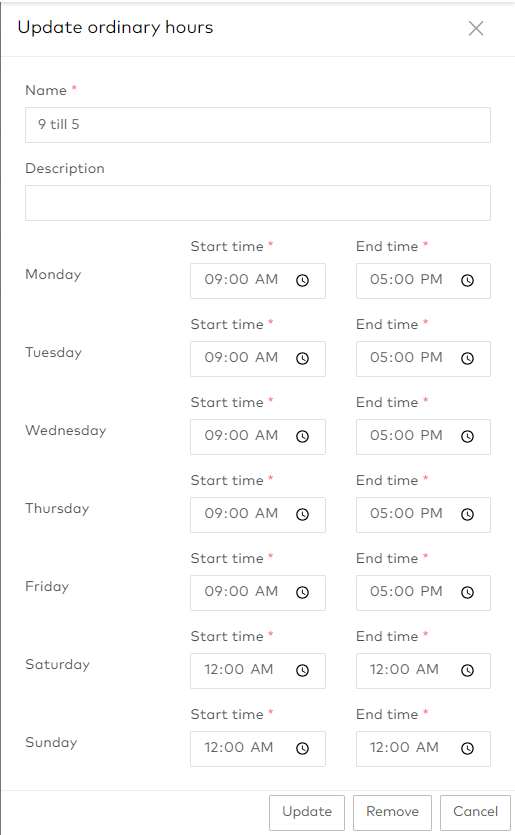
To set Ordinary Hours change the Start Time & End Time to no longer be 12 AM to 12 AM.
Ordinary hours can run overnight, if you set an end time that is earlier than your start time, this is treated as being on the following day.
Assigning ordinary hours
Once you have set up sets of default ordinary hours they can be applied to locations and employees.
Ordniary hours are assigned to an employee using this heirarchy:
Employee ordinary hours (always applied if set)
Location ordinary hours (if there are no ordinary hours set for the employee)
Location’s parent’s ordinary hours (if neither the child location or employee have ordinary hours set)
This is to allow for individual variations/variations for groups of employees, or for employees who work on different awards with different defined spans of hours.
Locations can have Ordinary Hours assigned, after creating an ordinary hours set at Management > Settings > Ordinary Hours, you should define it against the appropriate location(s) in the Management > Settings > Edit Location screen
Assigning ordinary hours to an employee
An employee’s ordinary hours will take priority over ordinary hours assigned to the location they work at.
Go to Maintenance > Employees and open the employee record.
Open the Finance and Payroll menu.
Select the Ordinary Hours you want to assign to the employee.
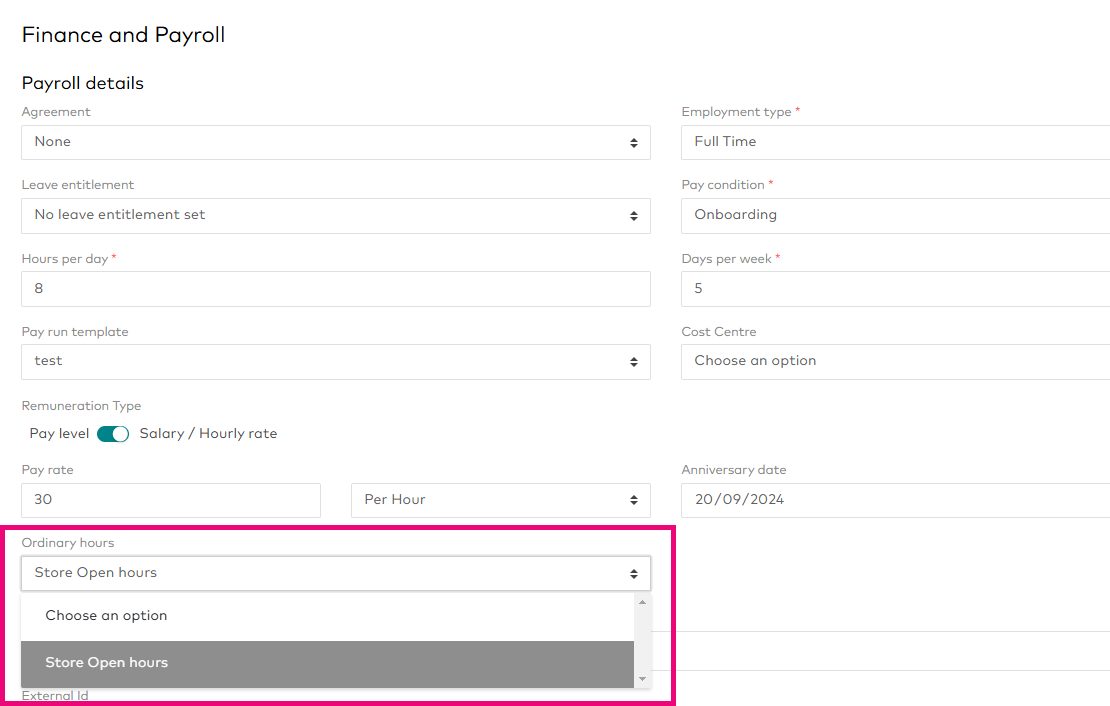
Click Update Employee to save the change.
Assigning ordinary hours to a location
The ordinary hours assigned to a location will apply to any employees or child locations that do not have their own ordinary hours.
Click Edit to open the Update location panel for the location you want to change.
Select the Ordinary Hours you want to assign to the location.
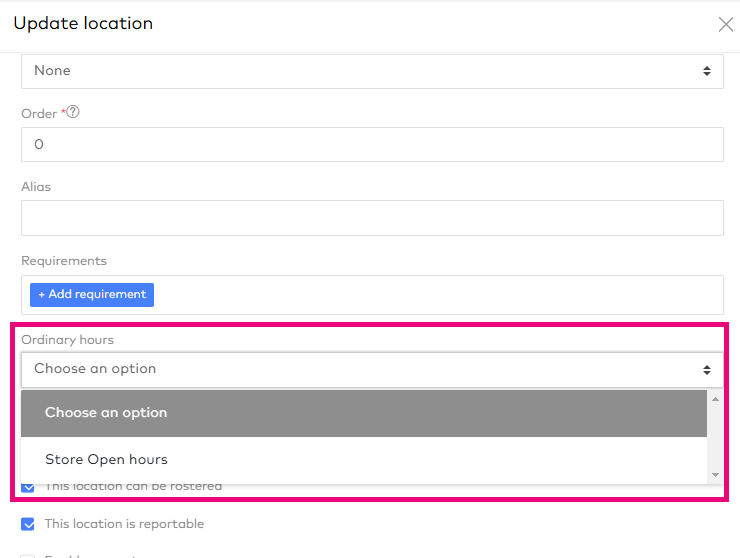
Click Update to save the change.
