Navigating the Employees screen
The Employees screen is where you can add new employee records (either manually or by sending them an onboarding invitation) and view and update existing ones. It is made up of a list of employees with a toolbar at the top.
This page is about the various views, filters, and tools available. For information about creating a roster, see Creating a roster and assigning shifts.
Add or or invite employees

Use these buttons to add new employees. For more information, see Sending and monitoring an onboarding invitation and Creating a new employee manually.
Filters

Use Filters to help you find employees quickly. You can filter on a wide range of criteria, including:
- Employee status – Active, Terminated, Invited or Onboarding
- Rostering status – Rosterable or NonRosterable
- Payroll condition – Payroll or NonPayroll
Most of the fields allow you to select multiple criteria. To clear those filters, delete all the criteria you have selected.
Click Apply once you have selected your filters, or Clear to show all employees.
Bulk actions – Modify
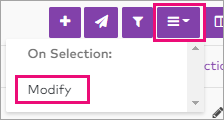
Use Modify to make bulk changes to employees.
First select the employees you would like to change (hover over them to show the checkbox to the left of their name) then click Modify in the Bulk actions menu. The Modify employees screen opens.
Select the changes you want to make, then click Bulk update (but be careful!).
Show/hide columns

Use Show/hide columns to change the information that shows on the list.
Fields that are available but don't show by default include Pay Rate, Permission Group and Sync Error.
Search

Click Search to find employees by name, or by any text showing on the list.
Export CSV

Click Export CSV to download the employee list as a CSV file, suitable for opening as a spreadsheet in Excel.
The file contains the employees and fields showing on the screen, so use Filters and Show/hide columns to get the information you need.
Actions – Edit
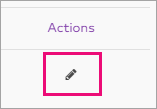
Click Edit to open the employee's record to view it in more detail and make changes.
