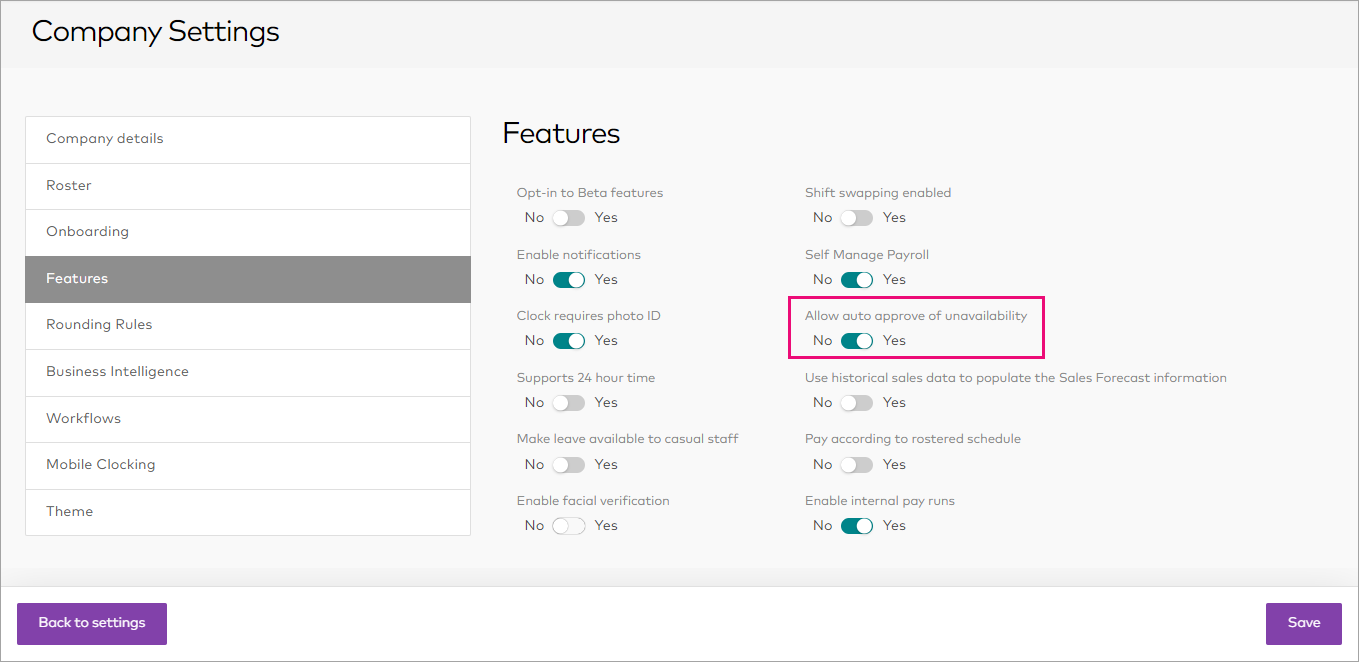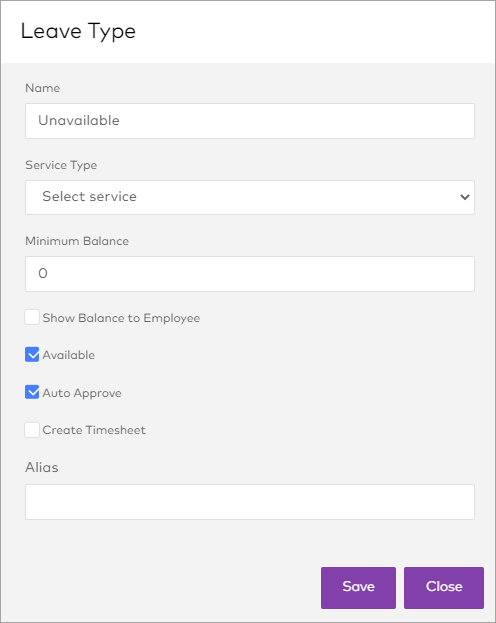Managing employee availability
In MYOB Advanced Workforce Management, employee availability is managed by entering their unavailability as a type of leave. This is especially useful for casual employees, who do not normally take other types of leave.
Setting up unavailability leave
Unavailable is a built-in leave type for casual employees, though you do have the option to make the requests approve automatically. If you would like full- and part-time employees to enter unavailability in the same way, you'll need to create a custom leave type.
Ensure that no pay rules are set up to create time worked based off Unavailable leave types.
Entering unavailability leave
To enter employee availability, managers and employees submit and approve leave requests as normal. The leave will show on the Roster and Manage Time screens in the same way as other types of leave.