Changing your username or password
You may have multiple MYOB Acumatica accounts
MYOB Acumatica — Workforce Management accounts are separate from the accounts used to sign in to the rest of the MYOB Acumatica platform (for example payroll, general ledger and sales orders). Make sure you’re using the right one!
If you need to change your username or password you can do it from your employee profile on the web app. You can also change your password from the the MYOB Advanced Team mobile app, just not your username.
If you have an employee who has forgotten their username, see Viewing and changing an employee's username.
Forgot your password?
If you can't get into the system and need to reset your password, click Forgot your password? on the login screen of the website or the mobile app and follow the instructions.
Changing your username
You can change your username in the web app.
Click your name at the top-right of the screen, and go to My Profile.
Open the Settings tab.
Click Update Login Username.
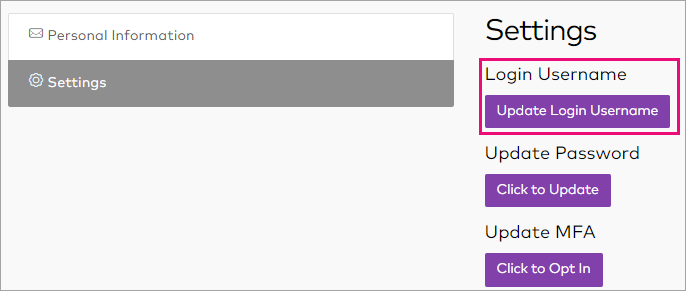
The Update Login Username panel opens.
Enter your new login username, as well as your password for verification.
Click Update to complete the change.
Changing your password
Changing your password in the web app
Click your name at the top-right of the screen, and go to My Profile.
Open the Settings tab.
Click Click to Update under the Update Password heading.
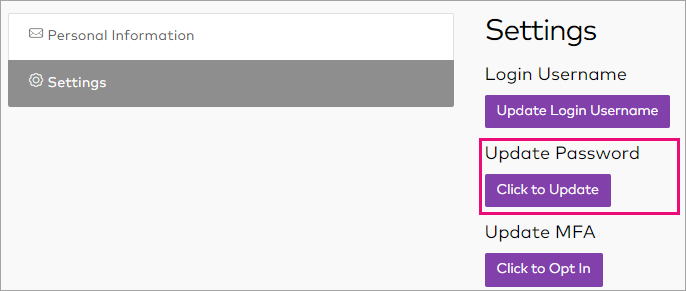
Enter your new password, as well as your current one for verification.
Click Update Password to complete the change.
Changing your password in the mobile app
Tap the user icon at the top-right of the screen to open your User profile.
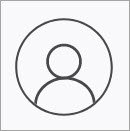
Tap Change password.
Enter your new password, as well as your current password to confirm the change.
Tap Save to complete the change.
