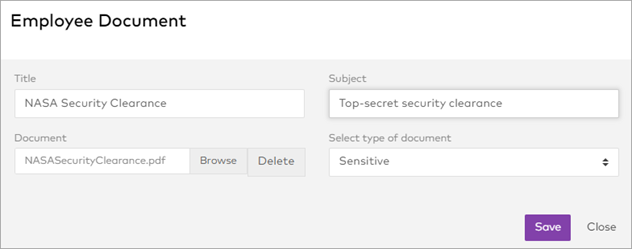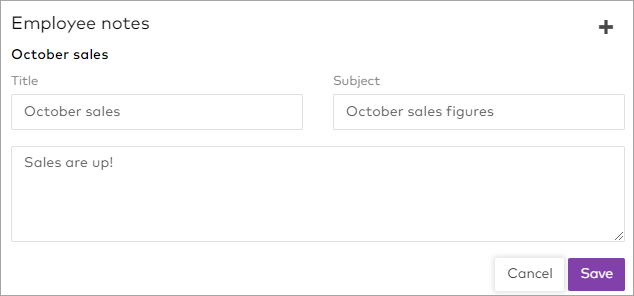Adding documents and notes to employee records
As a manager, you can add documents and notes about employees to their records. This helps you keep track of certifications, doctor's notes, scanned contracts and other important information.
Notes are simple text records, entered directly into their record. Documents are files that you upload and attach, in formats such as pdf or Microsoft Word, which can be marked as sensitive to control who can see them.