Adjusting employee pays
The Payroll module of MYOB Advanced includes the ability to create adjustment pays for individual employees to correct or update errors in their pays. This feature supplements the pay reversal features. It is intended for use in cases where an employee’s pay needs to be adjusted, but reversing the whole pay run is impossible or undesirable. For example, you might want to correct an underpayment or overpayment.
You can adjust any historical pay, unlike pay reversals, which you can only do for the most recent completed pay run.
Adjusting an employee’s pay
The basic process for adjusting employees’ pays is detailed below. The exact details of what you will need to do to complete the adjustment will depend on the specific scenario you are trying to correct. See Pay Adjustment Scenarios below for discussion of various scenarios and how to process them.
To create adjustment pays for an employee open the pay run that contained the incorrect details, then on the Pay Run Details screen (MPPP3120) select the employee whose pay needs to be adjusted and click the Adjust Pays button:
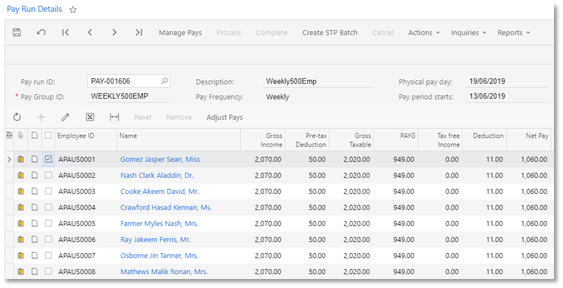
A window appears, allowing you to enter a Transaction Date for the adjustment journals that will be generated. These default to the transaction date used by the original pay run, but you can enter a different date if necessary. (The Post Period is set according to the date.)

Once a date is entered, clicking OK on this window automatically creates two adjustment pay runs:
A Negative Adjustment pay run
This pay run negates all of the employee’s pay values from the original pay run.
It is immediately set to the COMPLETED status.
It does not require a Single Touch Payroll (STP) batch.
It cannot be reversed or adjusted.
A Positive Adjustment pay run
This pay run contains a copy of the employee’s original pay run details.
It is created in the OPEN status.
Once it is completed, an STP Update batch will be generated.
Once completed, it can be adjusted, but not reversed.
This pay run becomes the most recent pay run for its Pay Group, which means that it is no longer possible to reverse the pay run that came before it.
The adjustment pays affect all items that may have been included in the employee’s original pay run, including imported timesheets, imported Public Holidays and leave imported from the Self Service module.
To adjust the employee’s pay, edit the Positive Adjustment pay run to correct the employee’s pay run details, then process and complete it as normal.
A new Related Pays option is available in the Inquiries dropdown on the Pay Run Details screen. Selecting this option displays a new Related Pays window, which shows the details of any adjustment pays related to the pay run.
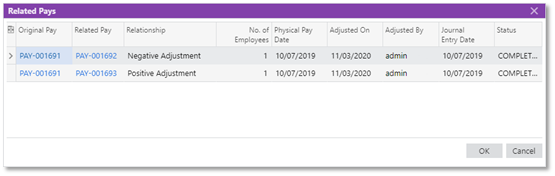
This window is also available from the Manage Pays screen (MPPP4110).
Processing payment batches
Once the adjustment pays have been processed, payment batches can be generated. A Generate Payment action is available on the Pay Run Details screen for all pay runs. In the case of a Positive Adjustment pay run, payment batches are not generated automatically when the pay run is completed. You can use this action to generate payment batches as necessary.
The exact process for dealing with payments will differ from case to case, and will largely depend on whether or not the employee has already had the money paid to them—see “Pay Adjustment Scenarios” on for guidance on how to deal with a variety of scenarios.
Effects on the employee
The pay run adjustment process updates all affected areas of the employee’s pay details. Their superannuation payments are adjusted as necessary—this will show on the Superannuation Transactions screen (MPPP4300). Similarly, any adjustments to employee’s entitlements will be visible on the Entitlement Movements screen (MPPP6032).
If the employee’s contract has been terminated, any applicable termination payments are included in the Negative and Positive Adjustment pays. The employee’s termination status remains as it was, which means there is no need to send an update Single Touch Payroll (AU) or Payday Filing (NZ) reporting.
Pay adjustment scenarios
In all cases where the employee has been overpaid, you will need to engage with the employee to get their agreement to adjust their pay and recoup any overpayment they have received.
Correcting an underpayment
To correct an underpayment, create an adjustment pay with the amount that the employee should have been originally paid. When you create a payment batch for the adjustment pay, MYOB Advanced Payroll automatically works out the difference between the original net pay and the adjustment net pay.
However, if you’re adjusting a pay because the employee’s bank details changed, you need to make a manual payment to the new bank details. This is because there is no difference between the net pays of the original and the adjustment, so MYOB Advanced won't automatically create a new payment batch.
Follow the steps above to create a positive adjustment pay with the amount the employee should have originally been paid.
When you’re ready to pay the employee the adjusted amount, go to the Pay Run Details screen (MPPP3120). Click the three dots icon (...) and choose Generate Payments.
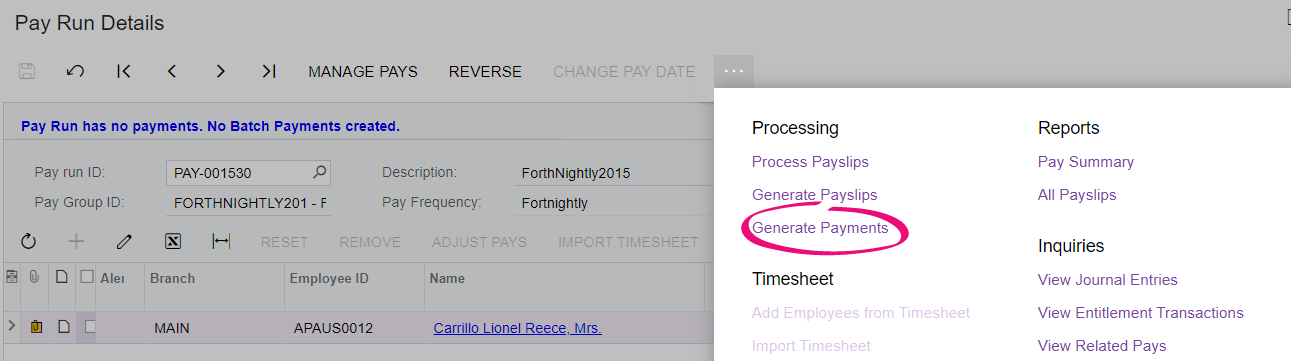
The Generate Payments window lets you know that the adjusted pay has a higher net pay than the original net pay. Click OK.
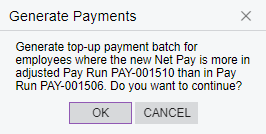
Most employees in the pay were incorrect, and payment has not yet been made
In this case it is better to reverse the entire pay.
Employee was overpaid an allowance in the last pay run
While on annual leave in a past pay run, an employee was sick for a day
Find the previous pay run and adjust the employee’s pay—a Positive and Negative Adjustment pay are created as usual.
Enter the current pay run and adjust the employee’s Annual Leave days taken.
Add a new pay item for Sick Leave to the employee’s pay.
The leave accrual and earned values for Sick and Annual Leave will be corrected through this process and can be reported on using the Entitlement Movements screen (MPPP6032).
Complete the pay and submit an STP Update event (this is not technically required but is a default step in the process).
Casual employee was paid in December. They should not have been paid, and it is now April
Find the original pay run and perform an adjustment as normal, creating Positive and Negative Adjustment pay runs.
Cancel the Positive Adjustment pay run, making it as if the employee had never been paid.
Process an STP Update event outside of the pay run to update their YTD records with the ATO.
Employee was overpaid in a previous pay run and terminated in the last pay run. An STP finalisation event was submitted
No further pays will be done for the employee, so there is no way to recoup the payment that way—the employer will have to contact the employee to get the payment back by means of a direct payment.
To correct YTD values after recouping the money:
Adjust the last pay run containing the terminated employee
The employee’s termination details are carried across to Positive Adjustment pay run.
The employee record is reactivated as part of this process.
Correct the pay records and complete termination again. This deactivates the employee record again.
Submit an STP update event. The Finalise event indicator sent to the ATO remains true.
This likely resulted in an overpayment on superannuation as well, which cannot be reduced off future employer super contributions. This will need to be handled in a similar way to the first scenario in this section.
To process received money:
After receiving the money from the employee, use Accounts Receivable to receipt payment and clear the net balance of the clearing account.
Employee was overpaid in a previous financial year or previous closed period
The adjustment can still be performed—the journal entry Transaction Date can be set to an open period (see page 3). This date will be used for all negative and positive journal transactions.
An STP update event is done as per other scenarios for the relevant financial year.
