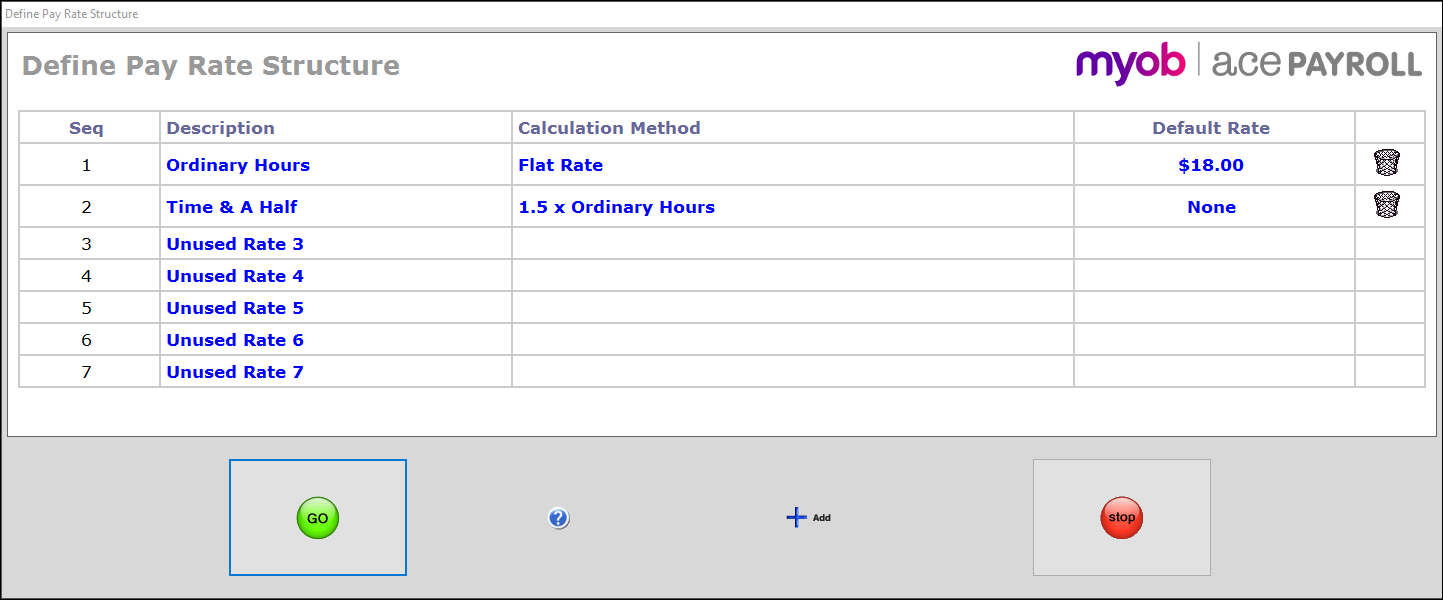You can customize a maximum of 20 pay rates in Ace Payroll.
Setting pay rates helps with:
Recording and reporting on hours worked each day if required.
Printing hours worked each day on the employee payslip.
Identifying and reporting on different types of work.
The rates you set appear in the top fields of the Calculate Pays window.
To set pay rates
- From the front screen click Setup, then Company Defaults, then Pay Rate Structure. The Define Pay Rate Structure window appears.
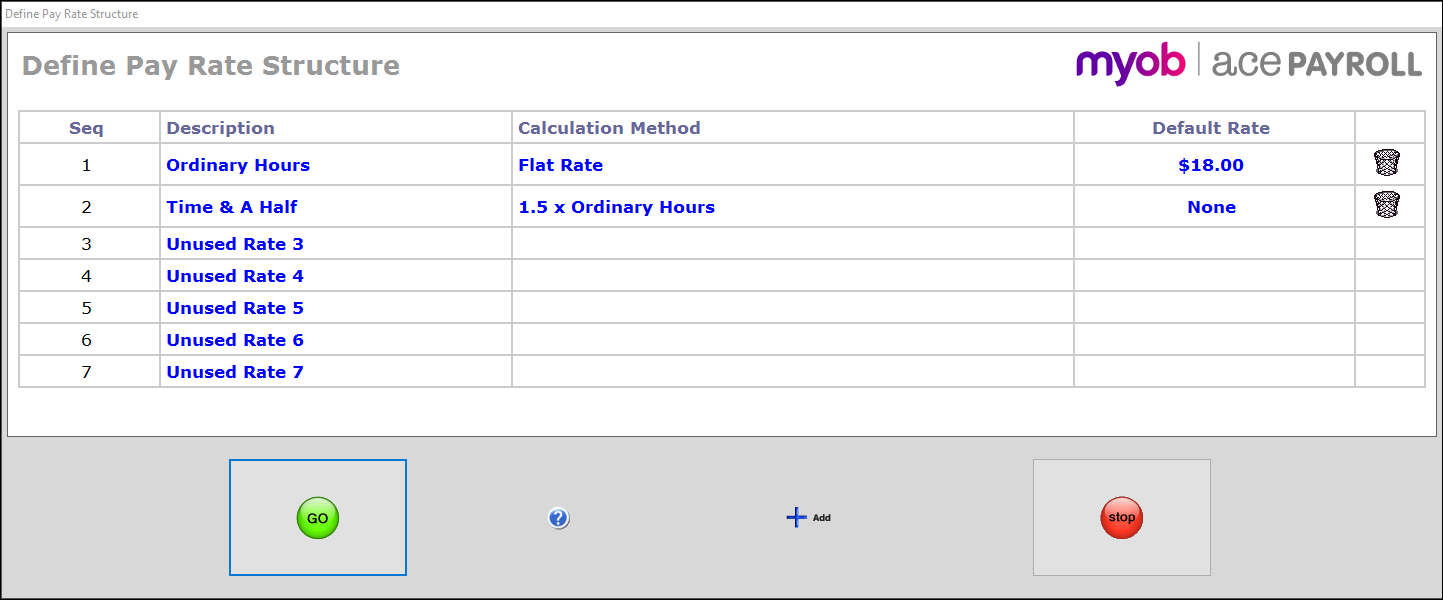
- Click Add to add a new rate.
- Click any rate to rename it.
- Click the Calculation Method field to define the calculation method, then click GO.
- If you want a default rate to be paid using this method, click the Default Rate field and enter it. If an employee has another rate entered in their profile, that rate will override the default rate.
- Delete any rate by clicking the trash icon.