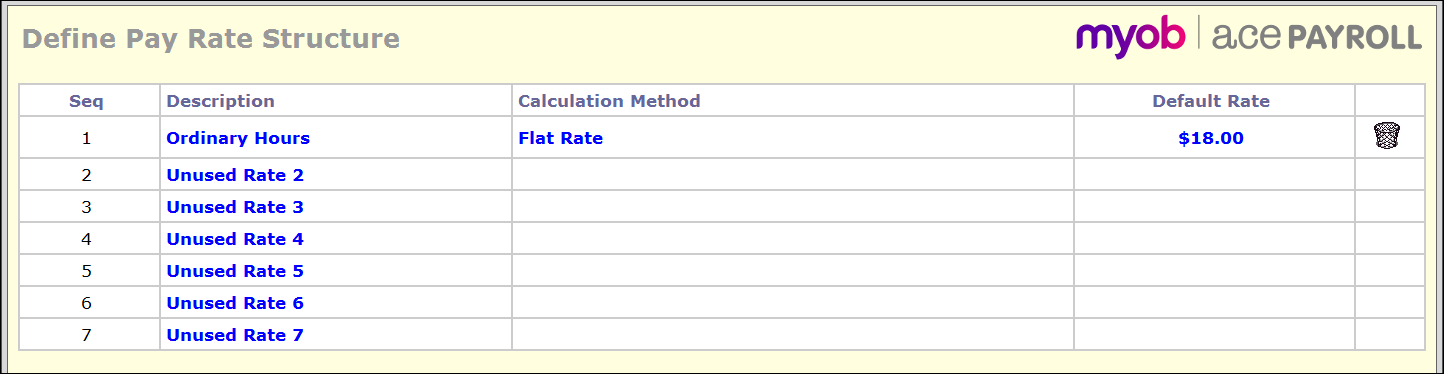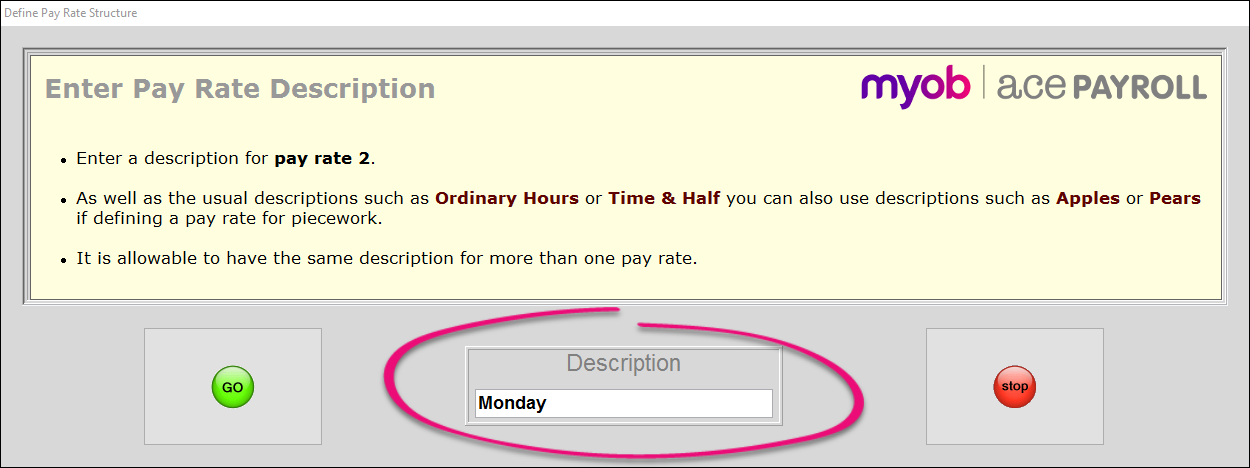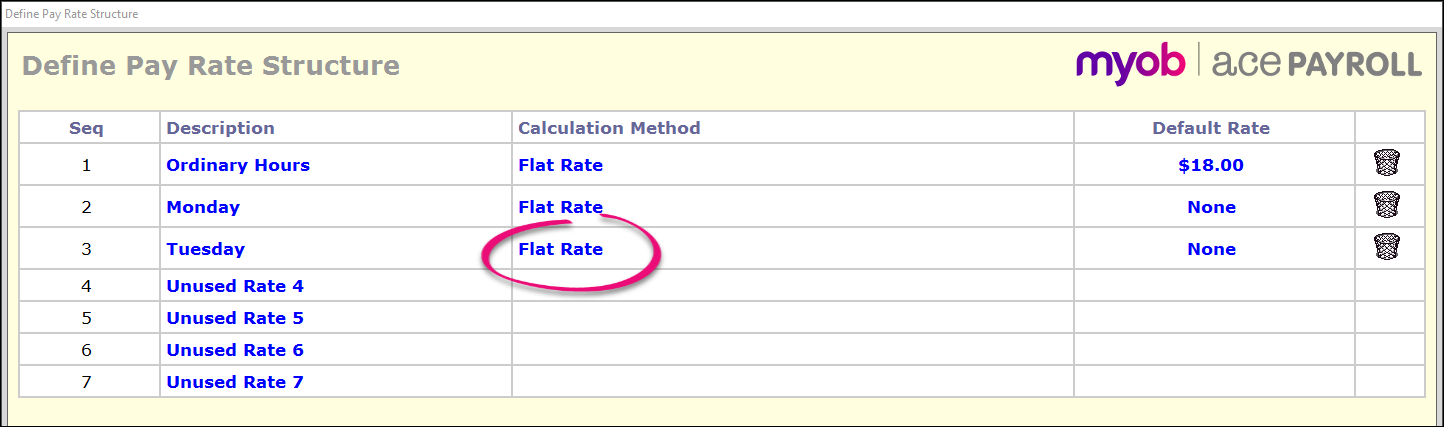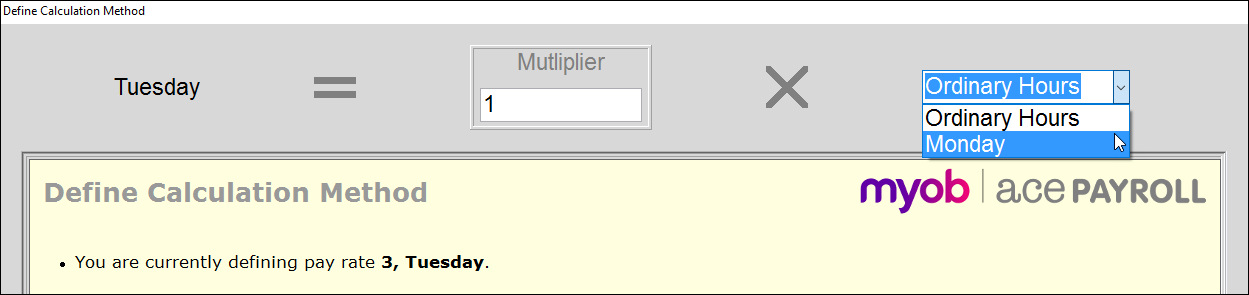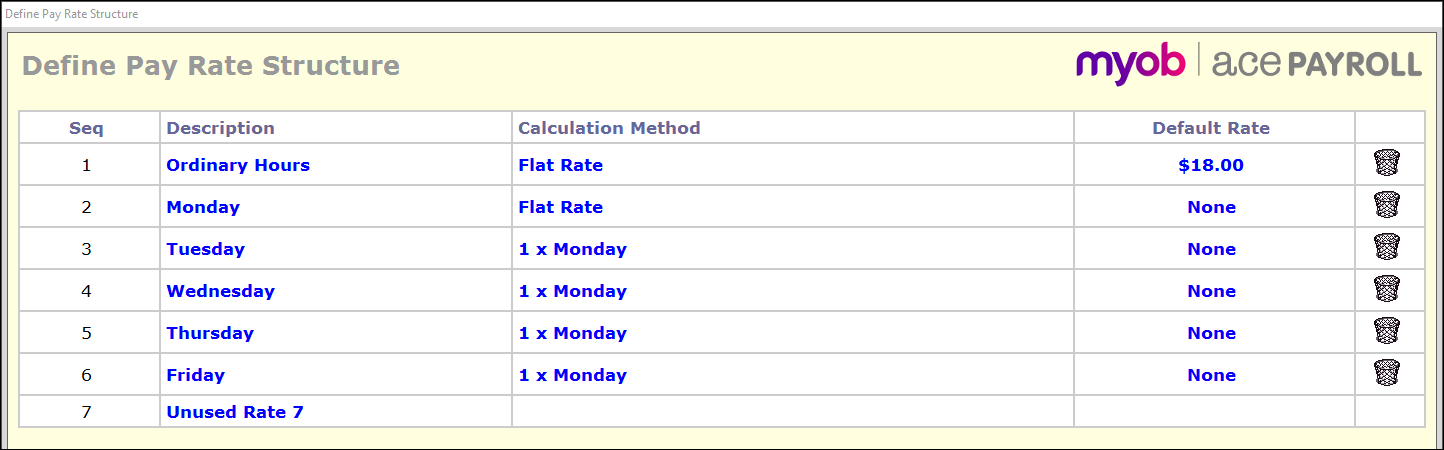This method labels identical pay rates with different days of the week. By defining a pay rate to represent each day of the week you can:
Accurately record the hours worked each day by your employees.
Show the hours worked each day on employee payslips.
Produce accurate reports of your wage cost on a daily basis.
You can add more pay rates by clicking the + Add button.
To define pay rates as days of the week
To pay staff using the 'define pay rates' method
- From the front screen click Calculate Pays, then select an employee.
- Click the white cell under Rate on the Monday line, and enter the hourly rate this employee earns.
The rest of the days are set to the same pay rate as Monday, so the rate you enter autofills their cells. The Rate settings are saved for you and become the default setting for this employee each pay period.

- To set the hours worked this pay period click the white cells under Units and enter the employee's hours for each day of the week.
- To set the hours your employee regularly works each period, click the white cells under Usual Units and enter the employee's usual hours. This becomes the default setting each pay period. The daily hours worked are printed on the employee payslips, and flow through to all reports.