Unable to see STP submissions for all Internal Companies
If a user is unable to see information in the Single Touch Payroll Manager Tool for one or more of their Internal Companies, it's likely that their User Profile hasn't been given the correct STP permissions - example below:
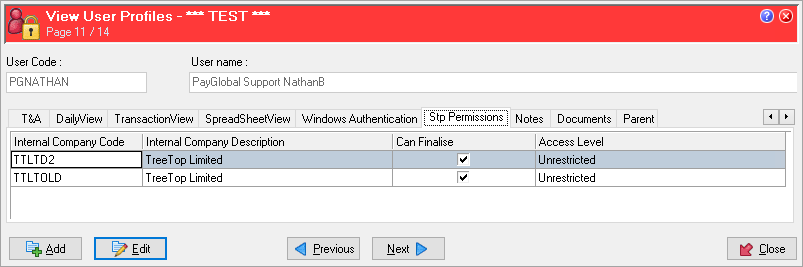
To allow them to view and submit information through the Single Touch Payroll Manager Tool for the missing Internal Companies, a user with the appropriate access will need to:
Navigate to Administration > Security > User Profiles
Double-click on your User Profile
Click on the STP Permissons tab
Click Edit
Right-click and select Add Record...
Select the appropriate Internal company code
Select whether the user Can Finalise
Select the appropriate Access level
Click Save + Close
Repeat steps 5 - 9 for all Internal Companies the user should have STP permissions for
Once all of the appropriate Internal Companies have been added, click Save + Close (on the User Profile)
Following these changes, the user may need to log out and back into PayGlobal, but should then see the required information in the Single Touch Payroll Manager Tool.
More information regarding the STP Permissions tab can be found in Help Topic 10704
