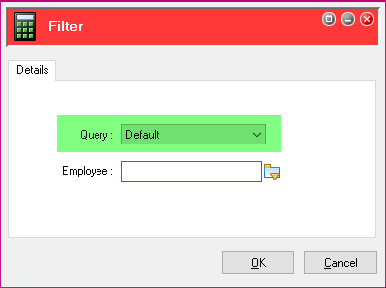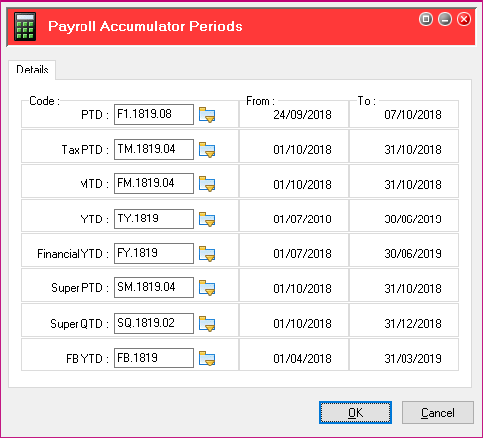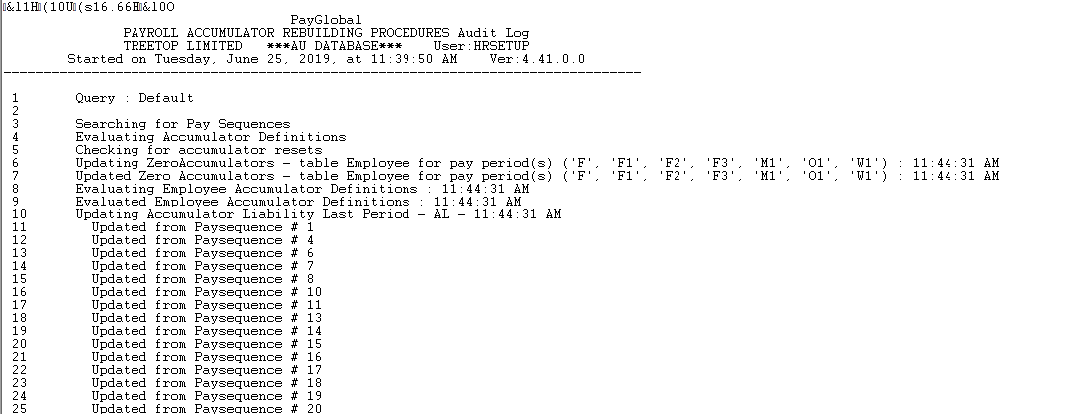Rebuilding accumulators
You may need to rebuild the accumulators any time during the year if you have opened and processed a manual pay for a previous financial year or other reasons.
The rebuild accumulators’ function will clear all the YTD fields and rebuild them based on pays that have been processed with the same YTD Code as entered in the settings below.
The Rebuild Accumulators command rebuilds accumulators from the History Transactions file for the current YTD period.
When to rebuild accumulators
Use this command when:
- You suspect your accumulators are incorrect
- An application or user error occurs during pay processing and the Accumulators are not updated correctly on close.
Getting accum codes
One way to get the current accumulator codes to use for the Rebuild Accumulators is to look at the Pay Status details.
The highlighted section in the screenshot below displays the codes to use.
Please make sure the codes and dates displayed are from the last pay closed in the current financial year in your database.