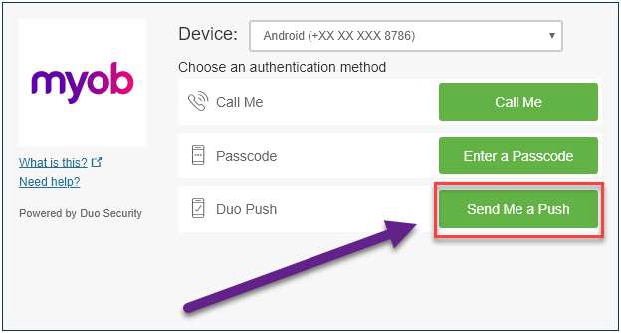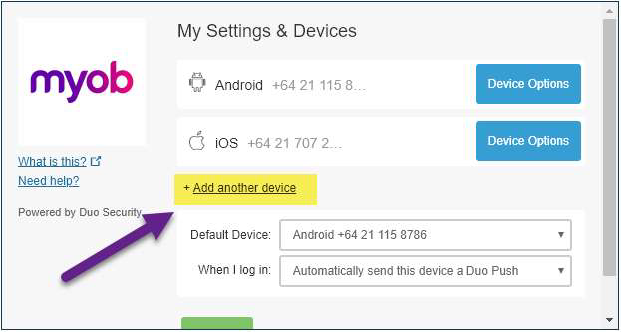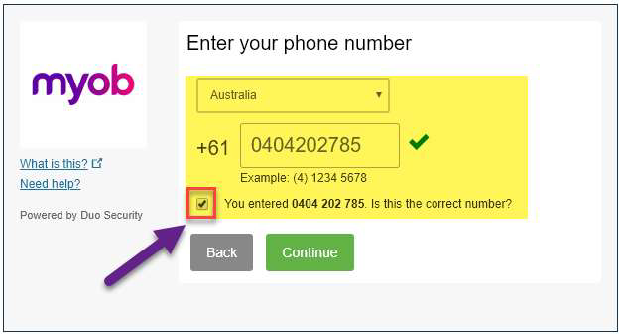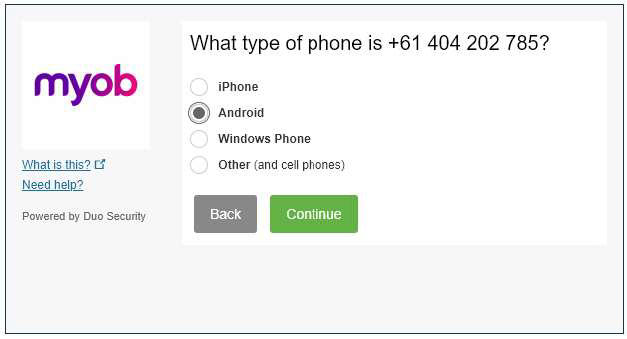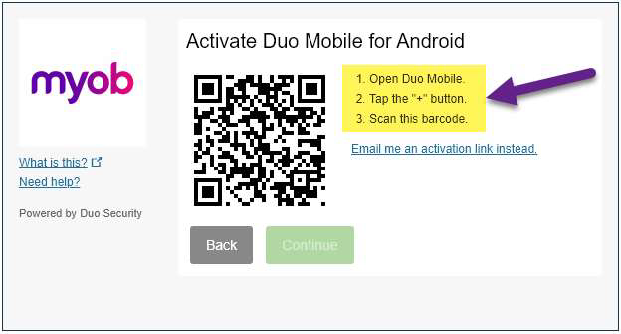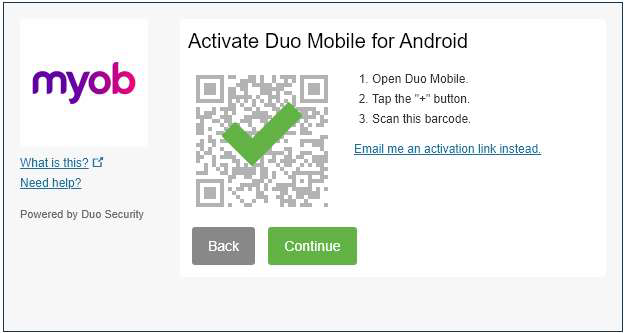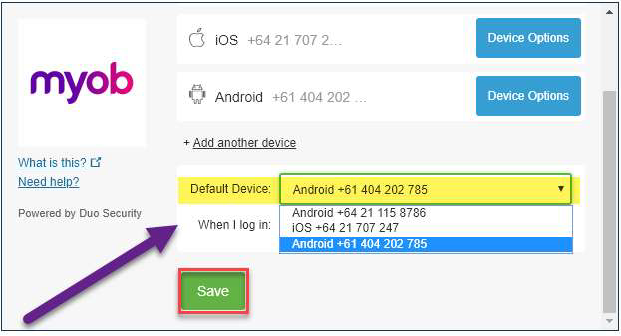DUO - Changing device
From time to time, you may need to change the device that provides the 2nd factor of authentication. An example is when you get a new phone or if you are working from a different location and need to change the phone line number.
If you have ticked the checkbox on the portal so that you are not prompted for 46 days, then you will either need to use a different browser for this process, OR you can clear the cache on your browser so you can be prompted.
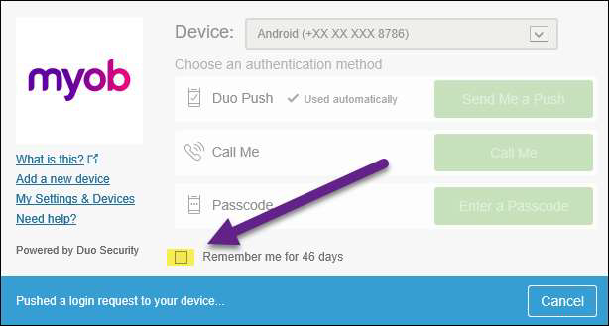
See DUO guide for further information on adding/removing devices: https://guide.duo.com/manage-devices
The instructions that follow allow you to add an additional device and you have the old device.