Adding a new field to an Employee record
New fields, known as User-Defined Fields or UDFs, can be added to employee records.
UDFs can be setup to simply hold a value, or accumulate when each time a pay is closed, or calculate based on other fields/Payroll Rules – the following example details how to add a UDF that has a picklist, so users can select an appropriate value.
To add a UDF, you need to:
Navigate to Administration> User Defined Fields.
Right-click and select Add Record.
Enter a Field Name and Description.
Fill in the required values on the Details (i) tab:
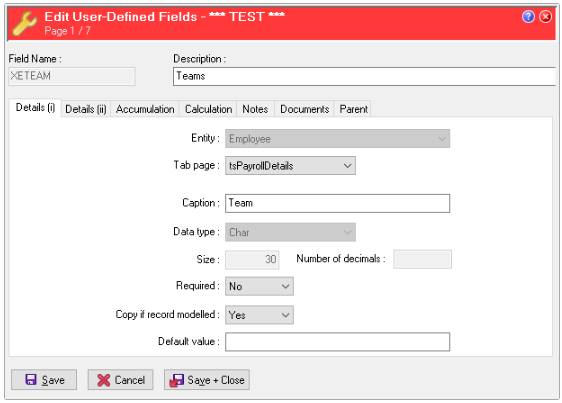
Please note:
the Tab Page field can be specified as any tab on the employee record.
the Size field cannot be changed once the UDF is saved.
More information regarding the fields on the Details (i) tab can be found in Help Topic 399 – available here.
On the Details (ii) tab, click Edit Items and add the required options to be selected in the UDF:
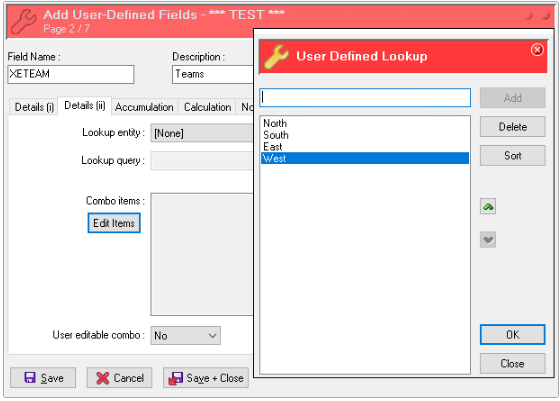
Click Save + Close and then click Yes when prompted to commence upgrade:
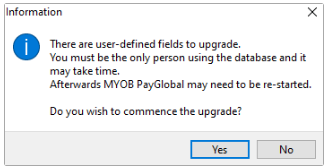
Click Ok once upgrade has completed:
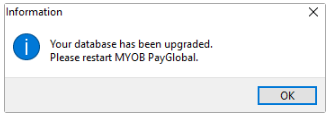
Click Yes to leave PayGlobal:
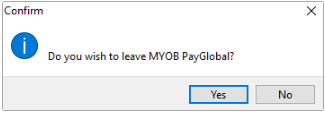
Log back in to PayGlobal.
Important things to note when adding a new UDF:
All other users must be logged out of PayGlobal.
There must be no open pay sequences.
The User Profile, of the user adding the UDF, must have Edit access to the Administration area and be set as a Supervisor.
It’s recommend trying this in a Test database first, to ensure you are happy with the results, before implementing in a Live database.
Depending on the purpose of the UDF (eg. it needs to calculate in a special way etc.), you may need to engage one of our consultants to scope and implement a solution accordingly. Please note that their work is likely to be chargeable.
