Upgrading MyStaffInfo
When a new version of the MYOB Exo MyStaffInfo software becomes available, an upgrade can be performed by either upgrading when asked within the MYOB Exo MyStaffInfo software itself or by downloading the install file and running the upgrade manually.
If there are any problems with the upgrade process when being run from the MYOB Exo MyStaffInfo software then the link below can be used for the downloading of the upgrade file.
Manually upgrading
To download the latest version of the Management Console, click here.
Automatically upgrading
To allow the MyStaffInfo Management Console to update automatically, select the Check for product updates when application starts checkbox in the Preferences section.
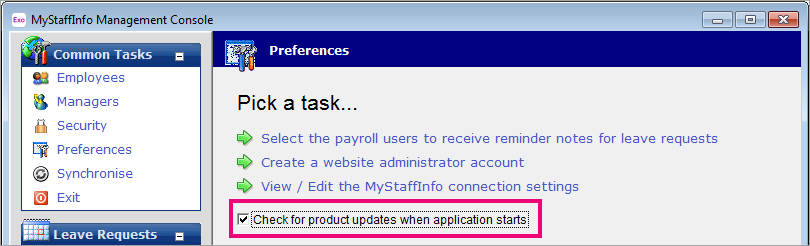
When you open the MyStaffInfo Management Console, it will download a new version if one is available. After a new version is downloaded, you need to exit and restart MYOB Exo Payroll for the installation process to complete.
Checking your MyStaffInfo version
After upgrading your version, either manually or automatically, you should check that the version number has changed to the latest version in the bottom-right corner of the MyStaffInfo Management Console.
If, after receiving the upgrade prompt, the version number is not updated, you can also try closing Exo Payroll, right-clicking on the Exo Payroll executable and selecting Run as Administrator.
Need more help? You can open the online help by pressing F1 on your keyboard while in your software.
You can also find more help resources on the MYOB Exo Employer Services Education Centre for Australia or New Zealand.
